- Live Chat Navigation by Platform
- Key Features in the Live Chat Interface
- 1. Select Account
- 2. Filtered Search
- 3. Subscriber Info (Name, ID, Number)
- 4. Resolver & Block Options
- 5. Chat Search
- 6. Top Action Buttons
- 7. Join Chat & Signature Message
- 8. Action Dropdown
- 9. Assign Agent
- 10. Assign Label
- 11. Message Sequence Status
- 12. Custom Field Assignment
- 13. Internal Notes
- 14. Chat Timing Info
- 15. Bot Reply Status
- 16. Subscriber List Panel
- Use Cases by Channel
- Conclusion
- FAQs
waatee’s Live Chat feature enables real-time human interactions across multiple channels—WhatsApp, Facebook Messenger, Instagram, Telegram, and Webchat. It allows your support or sales agents to join conversations, pause automation, assign responsibilities, and personalize replies effectively.
In this guide, we’ll explore the key features of the Live Chat interface, platform-specific behaviors, and best practices to maximize agent productivity and improve user experience.
Live Chat Navigation by Platform #
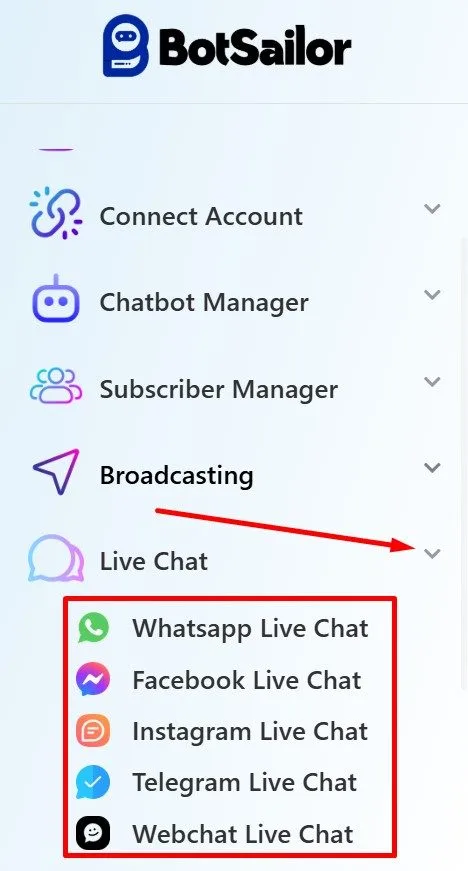
There is a dedicated Live Chat section:
- WhatsApp: Located in the sidebar (green WhatsApp icon)
- Facebook Messenger: Messenger bubble icon
- Instagram: Orange speech bubble icon
- Telegram: Blue check bubble icon
- Webchat: Black bubble icon for Webchat (Beta)
Key Features in the Live Chat Interface #
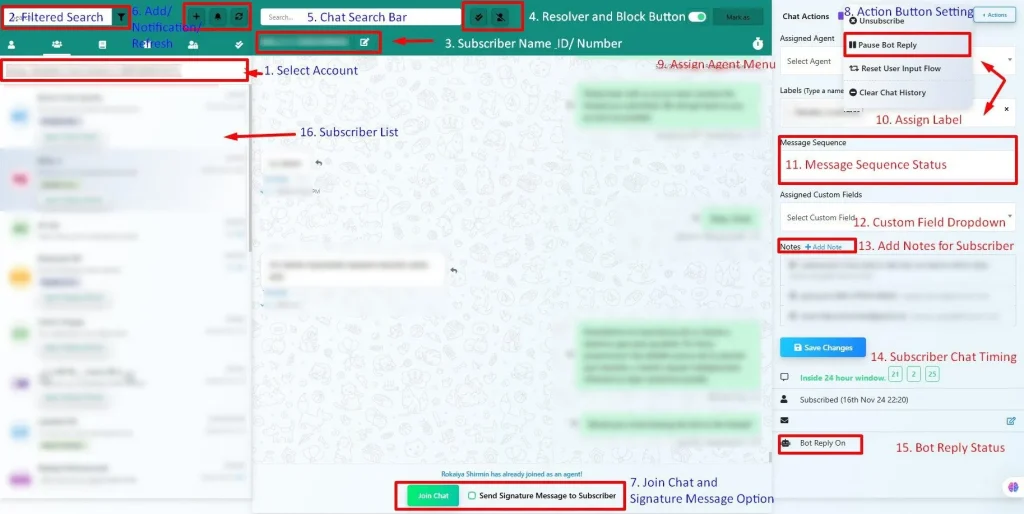
1. Select Account #
Choose the bot/account associated with the current session or workspace.
2. Filtered Search #
Filter chat list by labels like All Subscribers, Unread, Resolved, Blocked, or Assigned.
3. Subscriber Info (Name, ID, Number) #
Basic details about the subscriber to identify and personalize replies.
4. Resolver & Block Options #
- Mark chat as resolved (✓)
- Block a user (🚫)
5. Chat Search #
Quickly locate previous messages by keyword or context.
6. Top Action Buttons #
- Add new chat
- Notification toggle
- Refresh conversation panel
7. Join Chat & Signature Message #
- Join Chat: Take over the chat as a live agent
- Send Signature Message: Notify user that a human agent is replying
8. Action Dropdown #
Perform quick actions:
- Pause bot reply
- Reset user input flow
- Clear chat history
- Unsubscribe
9. Assign Agent #
Assign chats manually to teammates.
10. Assign Label #
Use tags/labels to organize subscribers for filtering and segmentation.
11. Message Sequence Status #
Shows active or paused sequence assigned to the user.
12. Custom Field Assignment #
Link predefined custom fields to the user for data handling.
13. Internal Notes #
Agents can add internal notes for context and tracking.
14. Chat Timing Info #
Shows time inside/outside 24-hour window and last chat timestamp.
15. Bot Reply Status #
Displays whether automation is currently active or paused.
16. Subscriber List Panel #
Shows active and filtered subscriber sessions for easy switching.
#
Use Cases by Channel #
WhatsApp #
- Assist users within the 24-hour session window
- Provide human support where automation fails
Facebook Messenger #
- Respond to product inquiries or abandoned cart messages
- Pause/restart automation based on conversation stage
Instagram #
- Interact with followers responding to stories or posts
- Convert engagement into leads with personalized replies
Telegram #
- Use live chat to moderate groups or handle individual responses
- Combine with Telegram Group Manager for enhanced control
Webchat (Beta) #
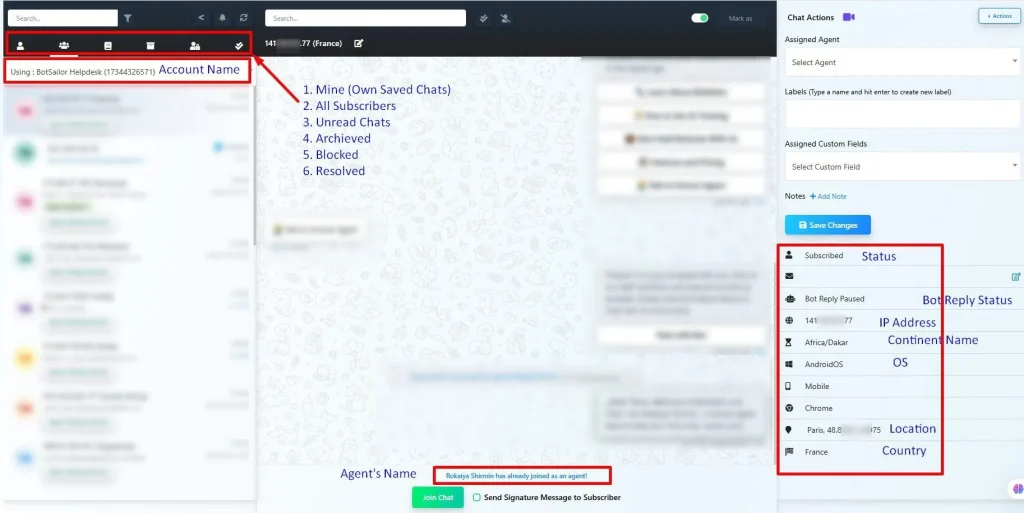
- Manage visitor inquiries directly from website widget
- Ideal for sales questions, lead collection, and onboarding
- See IP Address
- Location
- City/ Country
Conclusion #
waatee’s Live Chat interface centralizes all user conversations and allows agents to interact without disrupting automation workflows. Whether resolving tickets, managing leads, or building rapport—Live Chat is a vital bridge between automation and the human touch.
For accessing all the live chats in one inbox, you can follow our this guide: Shared Inbox in waatee: The Ultimate Agent Collaboration Tool
FAQs #
What happens if I pause the bot during a live chat?
The chatbot flow halts for that subscriber. Only manual messages will be delivered until reactivation.
Is the chat panel real-time?
Yes, chats update in real-time and reflect any bot/user messages instantly.
Can I assign multiple agents to one subscriber?
No, only one agent can be assigned at a time to prevent confusion.
Are actions like unsubscribe or reset reversible?
Unsubscribing a user stops all automation; it must be reversed manually via subscription reactivation.
Is the Webchat version the same as WhatsApp?
Mostly yes. The functionality is the same, but the Webchat is optimized for desktop and embedded website usage.



