Understanding how your WhatsApp Sequence campaigns are performing is crucial for improving engagement and delivery success. waatee provides a detailed Hourly Report view to analyze sequence message delivery and track performance metrics like Targeted, Sent, and Delivered counts across various time intervals.
This guide walks you through how to access and interpret these reports.
🚀 Step 1: Accessing the Sequence Campaigns #
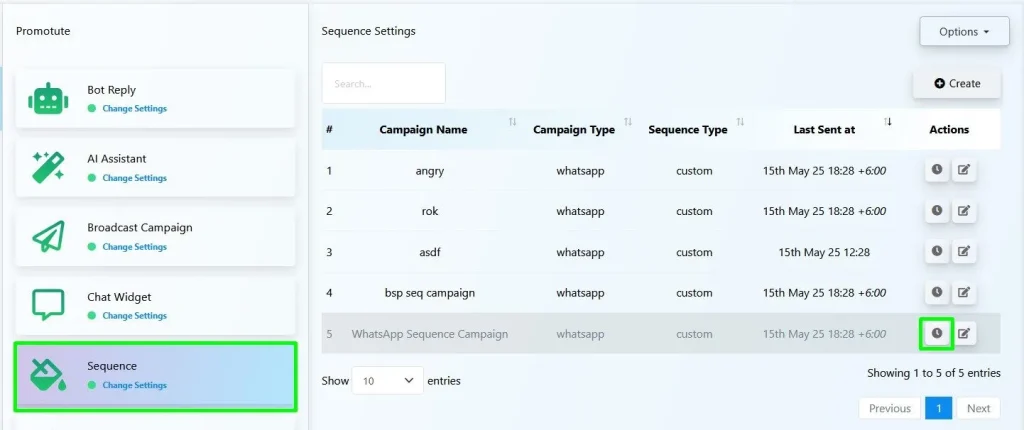
- Go to the Sequence section from the left-hand navigation menu.
- You’ll see a list of all your WhatsApp sequence campaigns.
- Click the “Clock” icon (📤) under the Actions column of your desired campaign.
📈 Step 2: Viewing the Hourly Report #
Once the report opens:
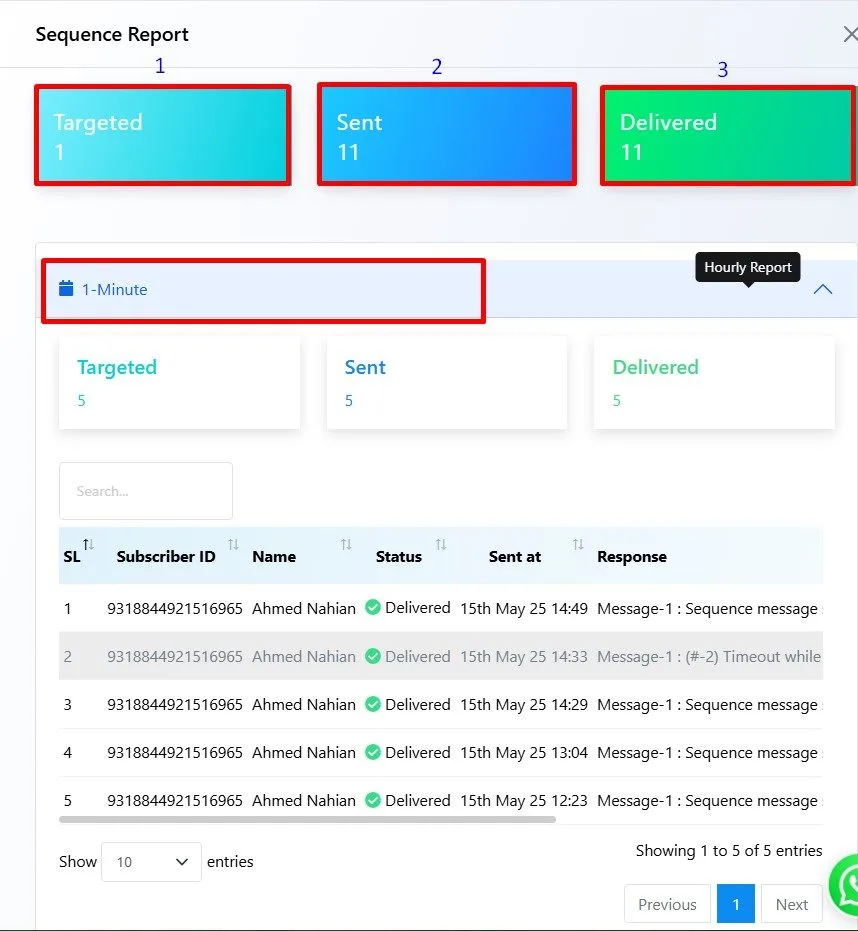
- You’ll see the overall summary at the top:
- Targeted: How many users were supposed to receive messages.
- Sent: Number of messages actually attempted to send.
- Delivered: Successfully delivered messages.
- Scroll down to view breakdowns by time interval: (It will show the time breakdown the way you have configured the sequence. g: One Hour, 12 Hours, 1 Day)
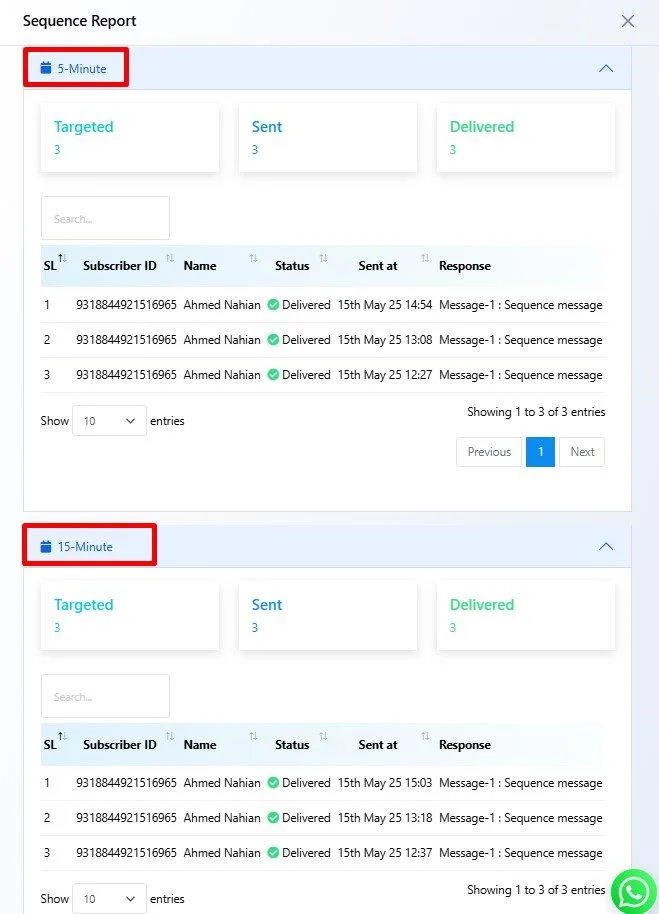
- ⏱ 1-Minute
- ⏱ 5-Minute
- ⏱ 15-Minute
Each interval displays:
- The Subscriber ID
- Subscriber Name
- Message Status (e.g., Delivered)
- Sent at timestamp
- The actual Response from the message
🔍 Use Cases of Hourly Report #
✅ Diagnose Delivery Issues #
If “Targeted” is more than “Delivered,” check the “Status” or response log for any timeout or error messages.
✅ Monitor Subscriber Response #
See how many of your targeted users received messages in real-time. This helps you optimize the send time and frequency.
✅ Sequence Effectiveness #
With multi-interval breakdowns, you can evaluate how messages perform over different durations and pinpoint drop-offs or bottlenecks.
🧠 Tips #
- Use the search box to quickly find specific subscribers.
- If messages consistently fail to deliver, consider:
- Checking for WhatsApp account blocks
- Validating subscriber phone numbers
- Verifying template approval from Meta
By consistently reviewing the Hourly Report, you can ensure your WhatsApp sequences remain efficient, timely, and effective — maximizing engagement and conversion.
💼 Use Cases for Hourly Sequence Report #
1. Re-engagement Optimization #
Track when messages are most successfully delivered. Use this insight to adjust the timing of your sequences for better re-engagement.
2. Issue Troubleshooting #
Identify which step of your sequence caused failure (e.g., timeout, template rejection, blocked user). This makes debugging fast and efficient.
3. Performance Benchmarking #
Compare delivery rates across multiple sequences or campaigns. Use this data to find which sequence performs best over time.
4. Smart Rescheduling #
If a user is targeted but not receiving messages, use the report to pause and later resubscribe them to the sequence once the issue is resolved.
5. Client Reporting (for Agencies) #
Provide your clients with real-time delivery reports and show how many leads were messaged, when, and the success rate per hour.
❓ Frequently Asked Questions (FAQs) #
Why are the “Sent” and “Delivered” numbers different #
A message may be sent but not delivered if: #
- The recipient’s WhatsApp is inactive.
- The number is invalid or no longer on WhatsApp.
- The message was blocked or marked as spam.
What does “Timeout” mean in the Response section? #
It means the message couldn’t be sent due to a delay from the WhatsApp API or the recipient not responding in time. Try resending or check connectivity issues.
Can I resend a failed sequence message? #
Yes. Go to Subscriber Manager, remove the subscriber from the sequence, then resubscribe them manually or via flow input.
What does “Targeted” mean? #
“Targeted” refers to the number of subscribers selected to receive a message at that step in the sequence.
Why are there multiple entries for one user? #
Each entry represents a different message interval (1-min, 5-min, 15-min, etc.) or a step within the sequence. It’s useful for tracking message delivery at each point.
How often is the Hourly Report updated? #
Reports update in real-time, as messages are sent. You can revisit the report page to see the latest statistics.



