- Why Connect Telegram to waatee?
- Step 1: Create Your Telegram Bot
- Step 2: Connect Telegram Bot to waatee
- Important Notes:
- Final Words
- FAQs –
- What does linking Telegram with waatee allow me to do?
- Do I need a Telegram bot to start?
- Is it free to link Telegram with waatee?
- How do I create a Telegram bot with BotFather?
- Where do I enter the bot token in waatee?
- How can I test if the bot is working?
- Can I manage Telegram Groups with waatee?
- My token shows an error during connection—what should I do?
- Why isn’t my bot responding in a group?
- Can I link multiple Telegram bots to waatee?
- Is there a difference between linking a bot vs a group?
- FAQs –
Want to automate your Telegram marketing and support with waatee?
This guide shows you how to easily create a Telegram bot and link it with waatee — no technical skills required!
Why Connect Telegram to waatee? #
- 🤖 Build and automate powerful Telegram bots
- 📢 Send bulk broadcasts directly to Telegram subscribers
- 🎯 Manage groups, subscribers, and campaigns from one dashboard
- 📈 Boost your customer engagement effortlessly
Step 1: Create Your Telegram Bot #
To connect Telegram to waatee, you first need a Telegram bot.
Here’s how you can create one easily:
★ Search for “BotFather” in Telegram
○ Open Telegram and search for BotFather.
○ It is the official bot that creates other bots.
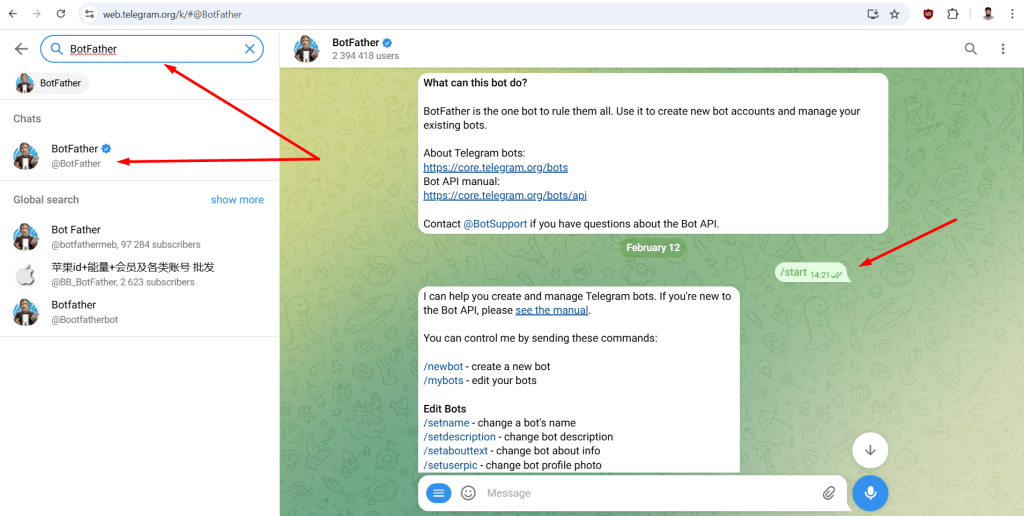
★ Start a Chat with BotFather
○ Tap the Start button.
○ BotFather will show a list of available commands.
★ Create a New Bot
○ Type /newbot and send.
○ BotFather will ask you to name your bot.
○ After that, choose a unique username ending with bot (example: TeleBot).
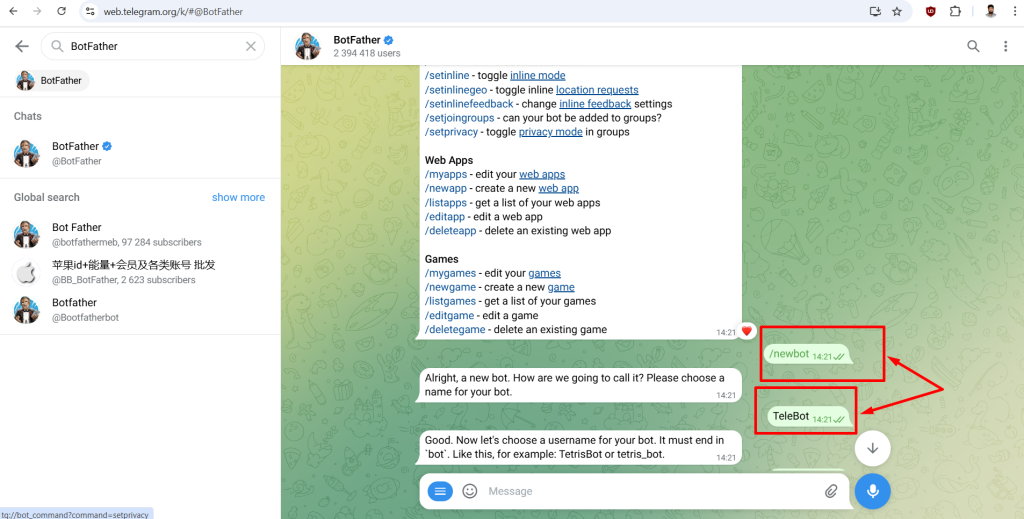
★ Save the Bot Token
○ Once you set the name and username, BotFather will generate a Bot Token.
○ Copy this token — you will need it to link the bot to waatee.
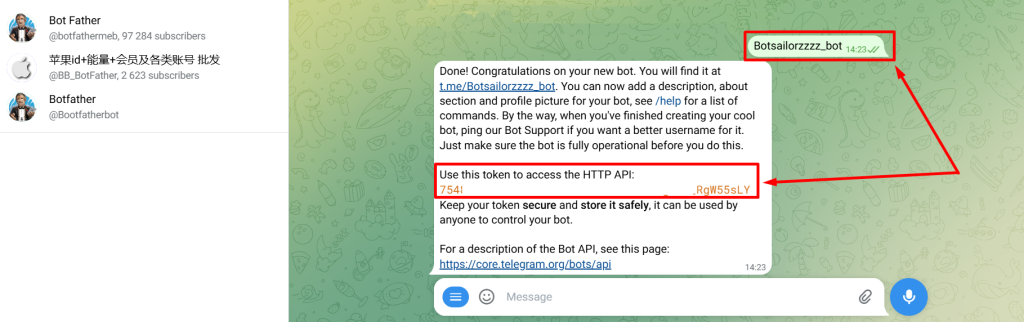
Step 2: Connect Telegram Bot to waatee #
Now that your Telegram bot is ready, let’s connect it to waatee.
★ Log in to waatee Dashboard
○ Visit waatee.com and log into your account.
★ Navigate to “Connect Bot” under Telegram Section
○ From the left sidebar menu, click Connect Bot under the Telegram section.
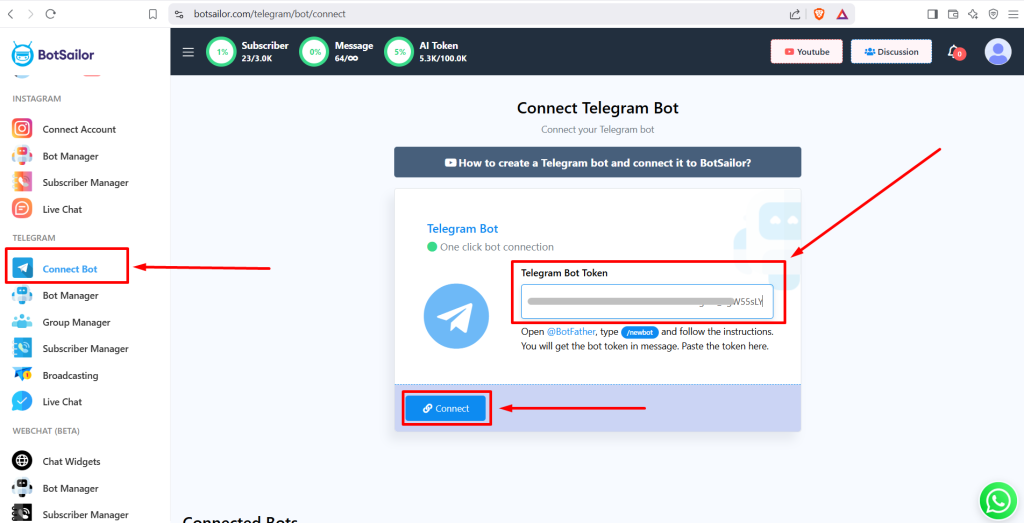
★ Paste Your Bot Token
○ Paste the Bot Token you copied from BotFather into the Telegram Bot Token field.
○ Click Connect.
★ Successful Connection
○ waatee will validate your token and connect your Telegram bot automatically.
○ Once connected, you can start building flows, managing subscribers, broadcasting, and much more!
Important Notes: #
- Bot Token Security: Never share your Bot Token publicly. It can be used to control your bot.
- Username: Your Telegram bot’s username must be unique and must end with “bot.”
- Permissions: Ensure your Telegram account is active and not restricted.
Final Words #
By linking Telegram with waatee, you unlock the ability to:
- Automate conversations
- Manage users easily
- Broadcast promotional or informational messages
- Build flows with zero coding
FAQs – #
What does linking Telegram with waatee allow me to do? #
Once linked, you can build Telegram chatbots, create automated reply flows, send broadcasts, manage group interactions, and engage customers directly through waatee using your Telegram bot.
Do I need a Telegram bot to start? #
Yes. You must first create a Telegram bot using @BotFather on Telegram. waatee cannot create a bot on your behalf due to Telegram’s platform rules.
Is it free to link Telegram with waatee? #
Yes. Telegram integration is completely free and included in your waatee plan. However, message broadcasting is subject to Telegram’s rate limits.
How do I create a Telegram bot with BotFather? #
- Open Telegram and search for @BotFather
- Start a chat and type /newbot
- Follow the instructions to name your bot and choose a username
- After creation, BotFather will give you a Bot Token — keep it safe
- Use this token inside waatee to link your bot
Where do I enter the bot token in waatee? #
Go to Telegram → Connect Bot from your waatee dashboard.
Paste the bot token you received from BotFather and click Connect.
If valid, your bot will be successfully linked and ready for automation.
How can I test if the bot is working? #
After connecting, click Open in Telegram or search your bot’s username.
Start a chat and type a message — your welcome message or bot flow (if configured) should trigger instantly.
Can I manage Telegram Groups with waatee? #
Yes. waatee allows you to add your Telegram bot to groups and manage:
- Auto-replies in group chats
- Admin-triggered campaigns
- Lead collection from group interactions
Just ensure the bot is added as admin in the Telegram group.
My token shows an error during connection—what should I do? #
Double-check:
- The token was copied exactly from BotFather
- The bot has not been deleted or banned
- You didn’t revoke the token after creating it
If problems persist, regenerate a token via /token in BotFather and retry.
Why isn’t my bot responding in a group? #
Make sure:
- The bot is added as an admin in the group
- It has permission to read messages
- You’ve enabled the necessary flow triggers inside waatee for group interaction
Can I link multiple Telegram bots to waatee? #
Yes. You can link multiple Telegram bots and manage them individually. Each bot will have separate flows, subscribers, and campaigns.
Is there a difference between linking a bot vs a group? #
Yes:
- Linking a bot lets you manage private 1:1 conversations with users
- Adding that bot to a group (with admin rights) allows automation within that group (moderation, replies, lead capture, etc.)



