Telegram broadcasting in waatee offers robust analytics and reporting features to help you measure the success of your campaigns. Whether you’re announcing a promotion, sharing updates, or running an awareness campaign—understanding performance is key. In this guide, you’ll learn how to access, analyze, and act on your Telegram broadcast reports.
🔍 How to View Telegram Broadcast Reports #
After sending a Telegram broadcast, waatee allows you to view a detailed report for each campaign.
Steps to View Report: #
- Go to the Broadcasting section under the Telegram menu on the left sidebar.
- From the list of campaigns, locate your desired broadcast.
- Click the 👁️ Eye icon under the “Actions” column (see image below) to open the campaign report modal.
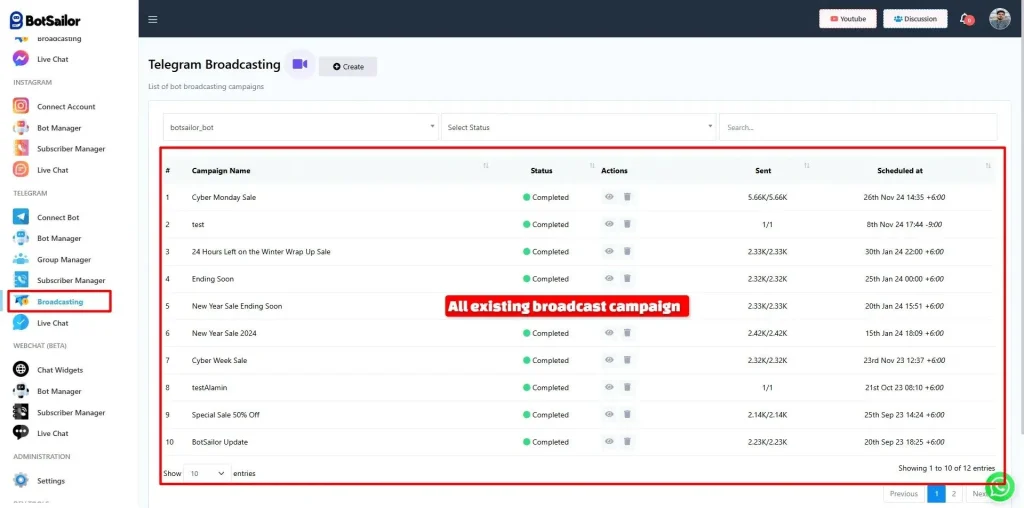
This report gives you instant visibility into:
- Broadcast Status (e.g., Completed, Pending)
- Total Targeted subscribers
- Total Messages Sent
- Message Count per subscriber (how many messages were used)
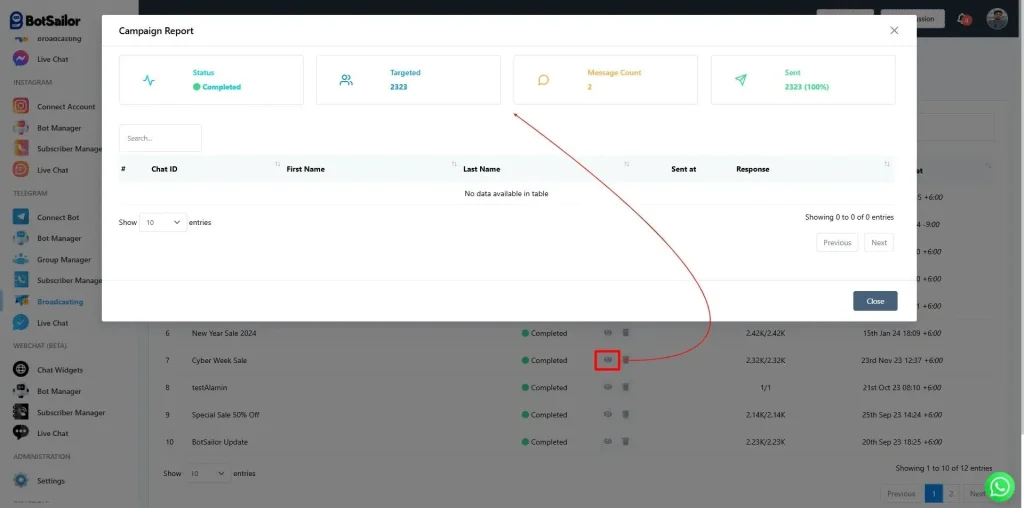
📬 How to Track Delivery and Read Status #
Inside the campaign report modal, you can also see delivery statistics:
- Sent count shows how many subscribers successfully received the message.
- Although Telegram doesn’t provide read receipts like WhatsApp, delivery to user inboxes ensures visibility.
Tips:
- Ensure your Telegram bot is not blocked by users to maintain delivery rates.
- Confirm that the target audience list is active and properly synced.
📊 Understanding Telegram Broadcast Click Analytics #
While Telegram doesn’t offer native click tracking like Facebook or email platforms, you can measure user engagement by:
- Embedding tracking links (e.g., UTM-tagged URLs or shorteners like Bitly).
- Monitoring response interactions through bot replies if your campaign included quick replies or button options.
To optimize click performance:
- Use clear CTA buttons (like “Buy Now,” “Visit Website”).
- Ensure URL previews are enabled in messages for better visibility.
- Analyze response logs if your campaign used action buttons linked to postback replies.
📁 Filter, Search & Manage Campaigns #
Use the built-in filters to manage your campaign list easily:
- Search Bar: Instantly find campaigns by name.
- Bot Account Dropdown: Filter reports by selected bot.
- Status Filter: View campaigns that are Completed, Processing, On-hold, etc.
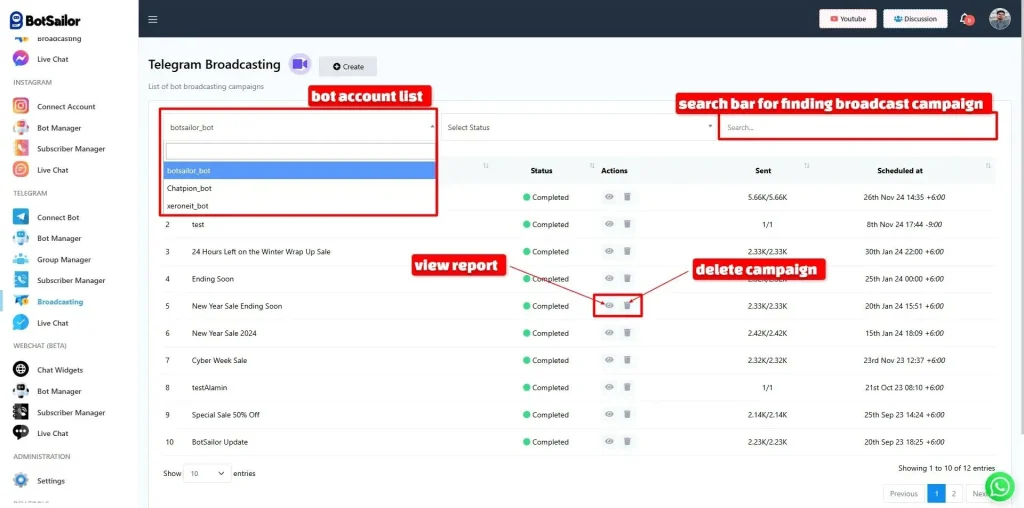
🧼 Delete or Clean Up Campaigns #
If you want to clean up old campaigns, simply click the 🗑️ Trash icon next to the campaign.
⚠️ Deleting a campaign removes it from your dashboard but doesn’t affect previously sent messages in users’ Telegram inboxes.
📝 Final Tips #
- Schedule campaigns during peak hours for better visibility.
- Use concise copy and engaging media for higher engagement.
- Regularly review analytics to identify trends and improve future broadcasts.
Additional Resource #
Blog Posts:
- How to Create a Telegram Bot and Connect It to waatee
- Streamline Your Telegram Group with waatee’s Powerful Filtering and Surveillance Features
- How to broadcast messages to Telegram Subscribers by using waatee
- Benefits of using the Telegram App in online marketing
- How to Integrate Telegram Bot into Telegram Group to manage and moderate the group using waatee
📌 Frequently Asked Questions (FAQs) #
How can I check the performance of my Telegram broadcasts in waatee?
To view the performance of your Telegram broadcasts in waatee, navigate to the “Broadcasting” section under the Telegram menu on the left sidebar. Locate the specific campaign you want to analyze and click the eye (👁️) icon in the “Actions” column. This will open a campaign report modal providing key metrics such as Broadcast Status, Total Targeted subscribers, Total Messages Sent, and Message Count per subscriber.
Does waatee provide delivery and read receipts for Telegram broadcast messages?
waatee allows you to track the delivery status of your Telegram broadcast messages. Within the campaign report modal, the “Sent count” indicates the number of subscribers who successfully received the message. However, it’s important to note that Telegram does not offer native read receipts like some other platforms. Delivery to user inboxes ensures visibility, but confirmation of whether a message was read is not available through Telegram’s API.
How can I track link clicks and user engagement in my Telegram broadcasts sent via waatee?
While Telegram doesn’t have built-in click tracking, you can measure user engagement for your Telegram broadcasts in waatee by employing specific strategies. This includes embedding trackable links such as UTM-tagged URLs or using link shorteners like Bitly within your messages. Additionally, if your campaign utilizes quick replies or button options, you can monitor response interactions through the bot’s reply logs to gauge user engagement with those elements. Using clear call-to-action buttons and ensuring URL previews are enabled can also help optimize click performance.
How can I efficiently manage and organize my Telegram broadcast campaigns within waatee?
waatee offers several features to help you manage and organize your Telegram broadcast campaigns effectively. You can use the Search Bar to quickly find campaigns by name. The Bot Account Dropdown allows you to filter reports based on specific Telegram bots. Furthermore, the Status Filter enables you to view campaigns based on their current status, such as Completed, Processing, or On-hold.
What happens when I delete a Telegram broadcast campaign in waatee?
When you delete a Telegram broadcast campaign in waatee by clicking the trash (🗑️) icon next to it, the campaign record is removed from your waatee dashboard. However, it’s crucial to understand that deleting a campaign within waatee does not affect the messages that have already been sent to users’ Telegram inboxes. Those messages will remain in the recipients’ chats.



