waatee allows you to run SMS broadcasting campaigns using connected SMS APIs like Twilio and Eshaal. Tracking the delivery status and performance metrics of your campaigns is crucial to understand the effectiveness of your communication efforts.
This guide explains how you can view SMS delivery statistics and detailed reports for each campaign in waatee.
📍 Step 1: Navigate to the Broadcasting Section #
- From your waatee Dashboard, go to the left sidebar.
- Under the Broadcasting section, click on SMS Broadcast (see label 1 in Image 1).
This section contains both:
- WhatsApp broadcast
- SMS broadcast
- Facebook broadcast
- Telegram broadcast
📋 Step 2: Locate the SMS Broadcasting Panel #
Scroll down past the WhatsApp Broadcasting table. You’ll find a separate panel titled SMS Broadcasting.
Here you’ll see a list of all SMS campaigns, showing:
- Campaign Name
- SMS API Used
- Status (e.g., Completed)
- Actions (View Report, Delete)
- Sent count
- Scheduled Time
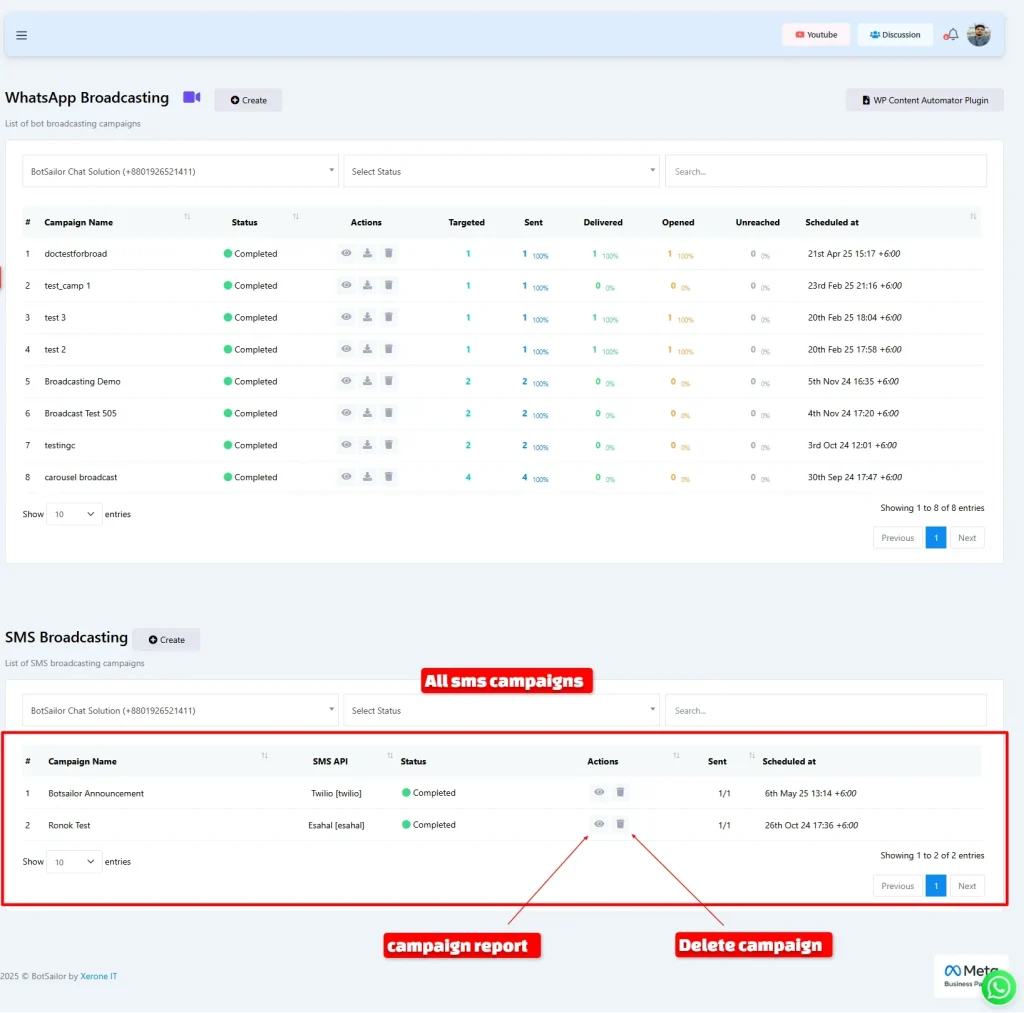
#
#
🔍 Step 3: View Campaign Report #
To track the delivery performance of an SMS campaign:
- Click on the eye icon (👁️) under the Actions column.
- A modal window titled Campaign Report will appear.
In this report, you can view:
- Status (e.g., Completed)
- Targeted count
- SMS API used
- Total Sent messages
- Chat ID of recipients
- Recipient Name
- Sent at Time
- Response (if applicable)
This helps you evaluate:
- Whether all messages were sent
- Who received them
- When the messages were delivered
- Any responses from the users
🗑️ Step 4: Delete Unwanted Campaigns #
If you want to delete an old or test campaign:
- Click on the trash icon 🗑️ next to the campaign in the SMS Broadcasting table.
- Confirm deletion if prompted.
⚠️ Note: Deleting a campaign will also remove its report from the system.
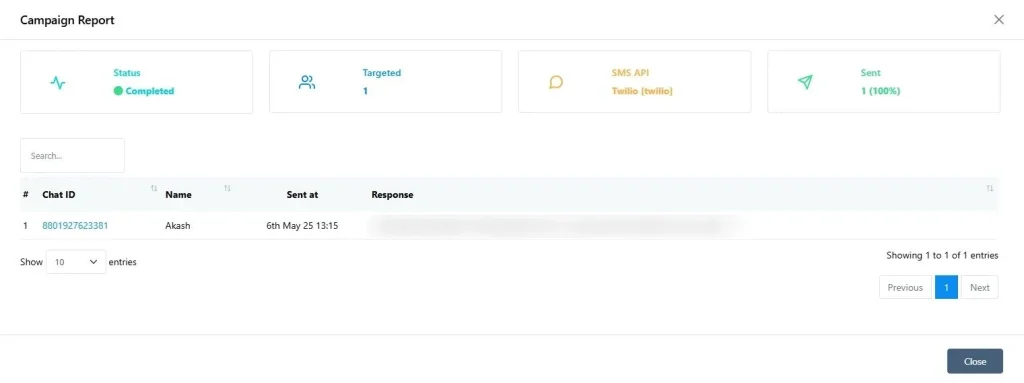
#
#
✅ Use Cases of SMS Campaign Reporting #
- Marketing Performance: See how many users received the message and their responses.
- Testing: Run test campaigns and verify successful delivery before mass broadcasting.
- Audit & Tracking: Use it to keep logs of SMS notifications for compliance or reporting needs.
📌 Frequently Asked Questions (FAQs) #
How can I check if my SMS messages were successfully delivered in waatee?
To track the delivery status of your SMS broadcasting campaigns in waatee, navigate to the Broadcasting section in the left sidebar of your dashboard. Scroll down to the SMS Broadcasting panel and locate the specific campaign you want to check. Click on the eye icon (👁️) under the Actions column for that campaign. A Campaign Report modal will appear, showing the Total Sent messages, the Chat ID of recipients, their Recipient Name, and the Sent at Time. This allows you to verify which messages were successfully sent.
Where can I find detailed reports for my SMS broadcasting campaigns in waatee?
You can access detailed reports for each SMS broadcasting campaign in waatee within the Broadcasting section. After navigating there from the left sidebar, find the SMS Broadcasting panel. For the campaign you’re interested in, click the eye icon (👁️) in the Actions column. The Campaign Report modal will display comprehensive information, including the campaign’s Status, Targeted count, the SMS API used, the Total Sent messages, recipient details like Chat ID and Recipient Name, the Sent at Time, and any Response received.
Can I see the delivery time for each SMS sent through waatee?
Yes, waatee’s Campaign Report provides the delivery time for each SMS message sent. After navigating to the Broadcasting section and finding your SMS campaign in the SMS Broadcasting panel, click the eye icon under Actions. In the Campaign Report modal, you will find a Sent at Time column, which indicates the exact time each message was sent to the respective recipient.
How do I remove old SMS campaigns and their reports in waatee?
To delete unwanted SMS campaigns in waatee, go to the Broadcasting section and scroll down to the SMS Broadcasting panel. Locate the campaign you wish to remove and click on the trash icon 🗑️ next to it in the Actions column. You will be prompted to confirm the deletion. Note: Deleting a campaign will also permanently remove its associated report from the system.
What performance metrics can I track for my SMS campaigns using waatee’s reporting feature?
waatee’s SMS campaign reporting feature allows you to track several key performance metrics. These include the Status of the campaign (e.g., Completed), the Targeted count of recipients, the Total Sent messages to understand delivery success, and any Response received from users. By reviewing the Chat ID, Recipient Name, and Sent at Time, you can gain insights into who received the messages and when, which is valuable for evaluating the effectiveness of your SMS communication efforts.



