- Method 1: Using Shopify Automation
- Access Bot Manager & Navigate to Message Template Settings
- Sync or Create a Template
- Configure Shopify Automation
- Method 2: Using Webhooks Workflow
- Create a WhatsApp Webhook Workflow in waatee:
- Copy the waatee Webhook URL:
- Add a Webhook in Shopify:
- Configure the Shopify Webhook:
- Map Webhook Data in waatee:
- Save and Test:
waatee offers seamless integration with Shopify, providing automated WhatsApp notifications for customers. This feature ensures that your customers receive instant updates about their orders, enhancing engagement and customer satisfaction. This guide walks you through the process of setting up Shopify order notifications using waatee.
Steps to Set Up Shopify Order Notifications
Method 1: Using Shopify Automation #
Access Bot Manager & Navigate to Message Template Settings
#
- Start by navigating to the Chatbot Manager -> WhatsApp Bot from the sidebar. You’ll see all the active bots listed here.
- Click on the bot you want to manage (for example, BloodTek).
- Inside the selected bot’s settings, scroll down and click Message Template. This is where you can create or manage templates that will be used for notifications.
#
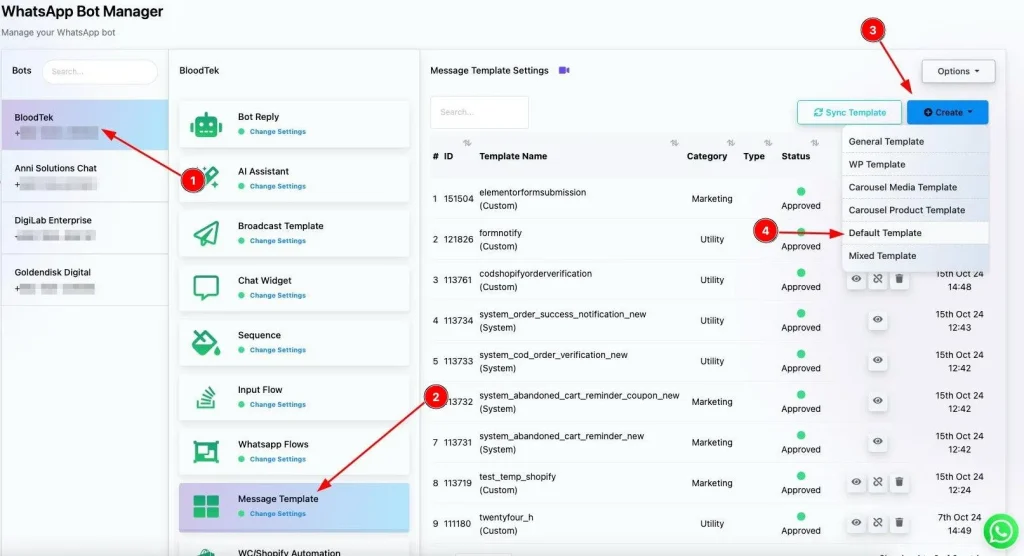
Sync or Create a Template #
- You can either sync existing templates or create a new one. To create a new template, click the Create button and choose the template type that suits your needs. For Shopify order notifications, you’ll most likely use the Default Template or System Template.
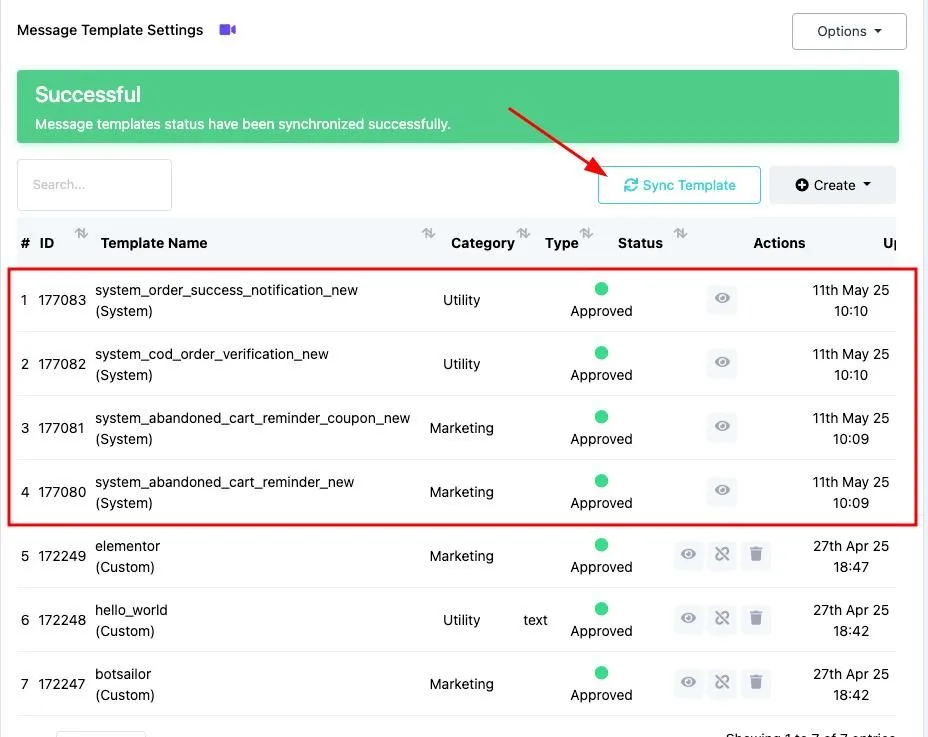
Configure Shopify Automation #
- After setting up the template, move to the WooCommerce/Shopify Automation settings. This will allow you to automate the order notifications.
- Click on WC/Shopify Automation and create a new automation campaign. Select Shopify as the store type and choose the action, such as Order Notification.
- Ensure the Message Delay is set to 0 minutes to send notifications immediately after an order is placed.
- Select the relevant Message Template, such as system_order_success_notification_new.
- Once everything is configured, assign the workflow to the bot and Save your settings.
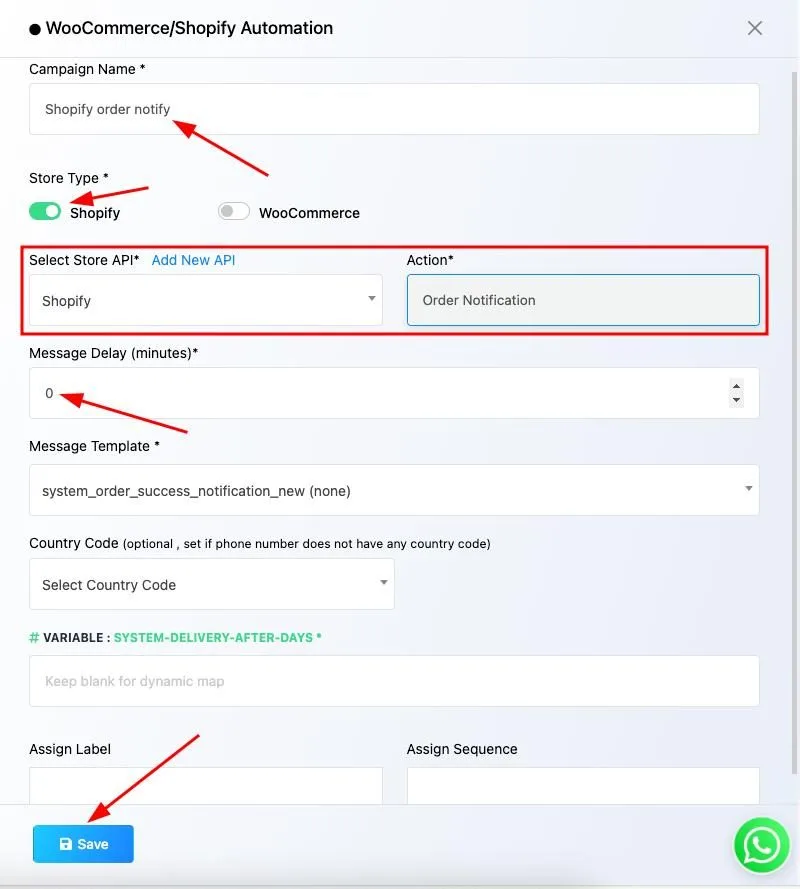
Method 2: Using Webhooks Workflow #
Follow these steps to configure automated Shopify order notifications:
Create a WhatsApp Webhook Workflow in waatee:
#
- Navigate to “Webhook Workflow” in your waatee dashboard.
- Click “Create”.
- Give your workflow a descriptive name (e.g., “Shopify Order Notification”).
- Select the WhatsApp account you want to use for sending notifications.
- Choose or create a suitable Message Template for the order notification. This template must be pre-approved by WhatsApp.
- Click “Create Workflow”.
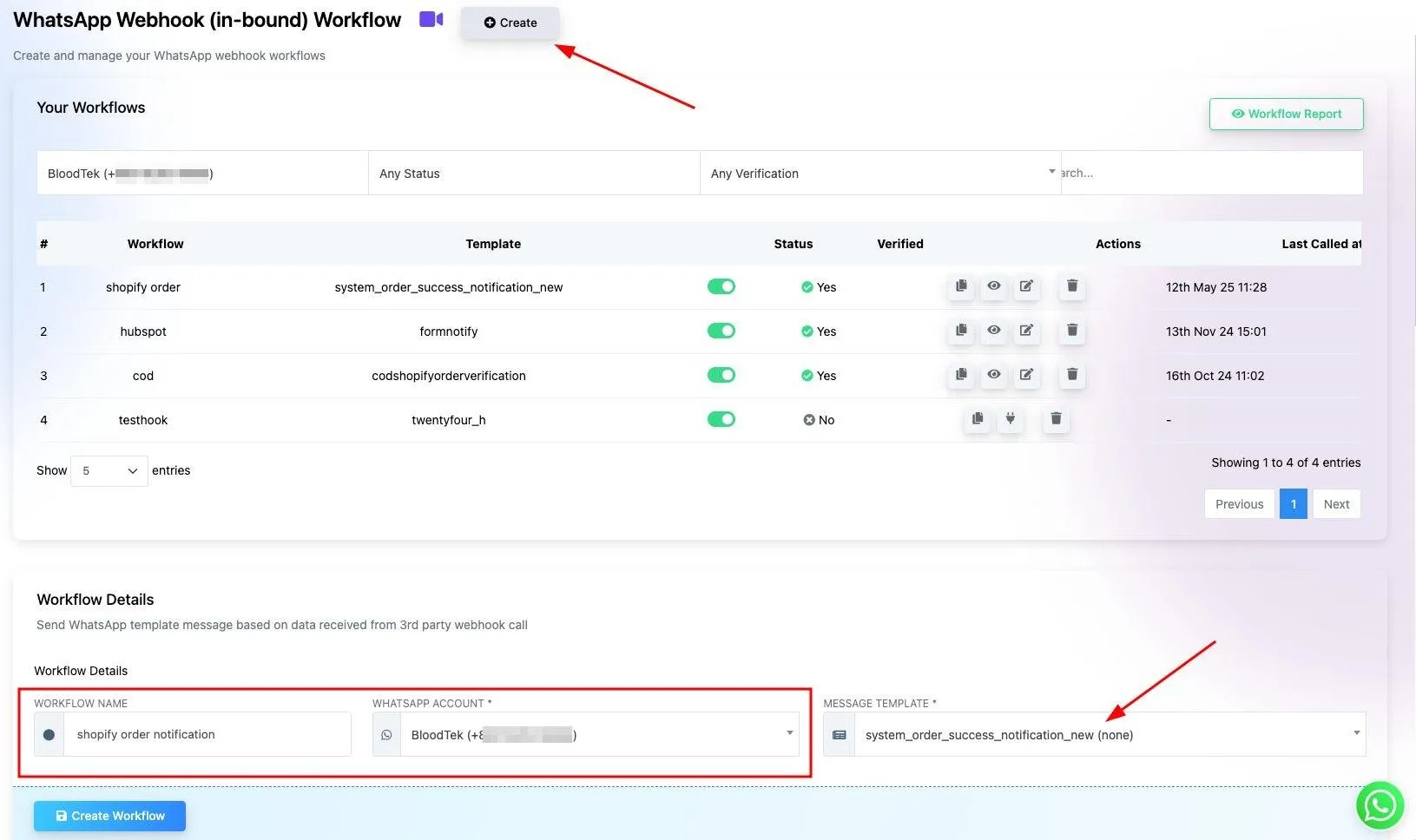
#
Copy the waatee Webhook URL:
#
- After creating the workflow, you will see the “Webhook Callback URL”.
- Copy this URL. This is where Shopify will send the order data.
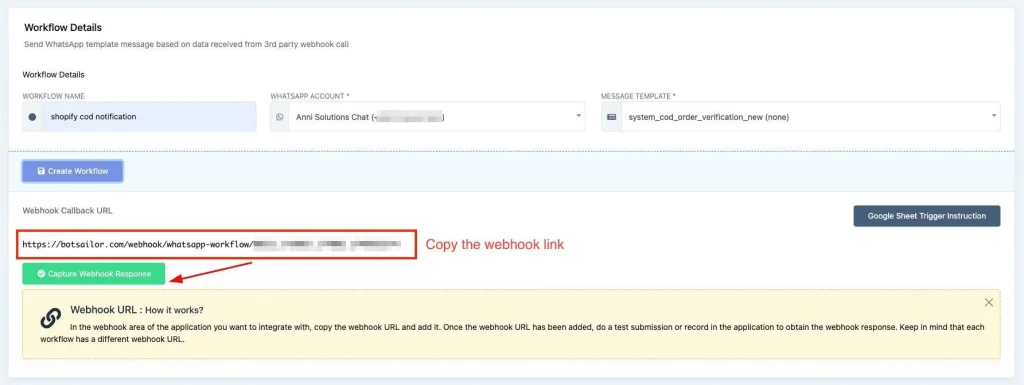
Add a Webhook in Shopify:
#
- Go to your Shopify store’s admin panel.
- Navigate to “Settings” > “Notifications”.
- Scroll down to the “Webhooks” section.
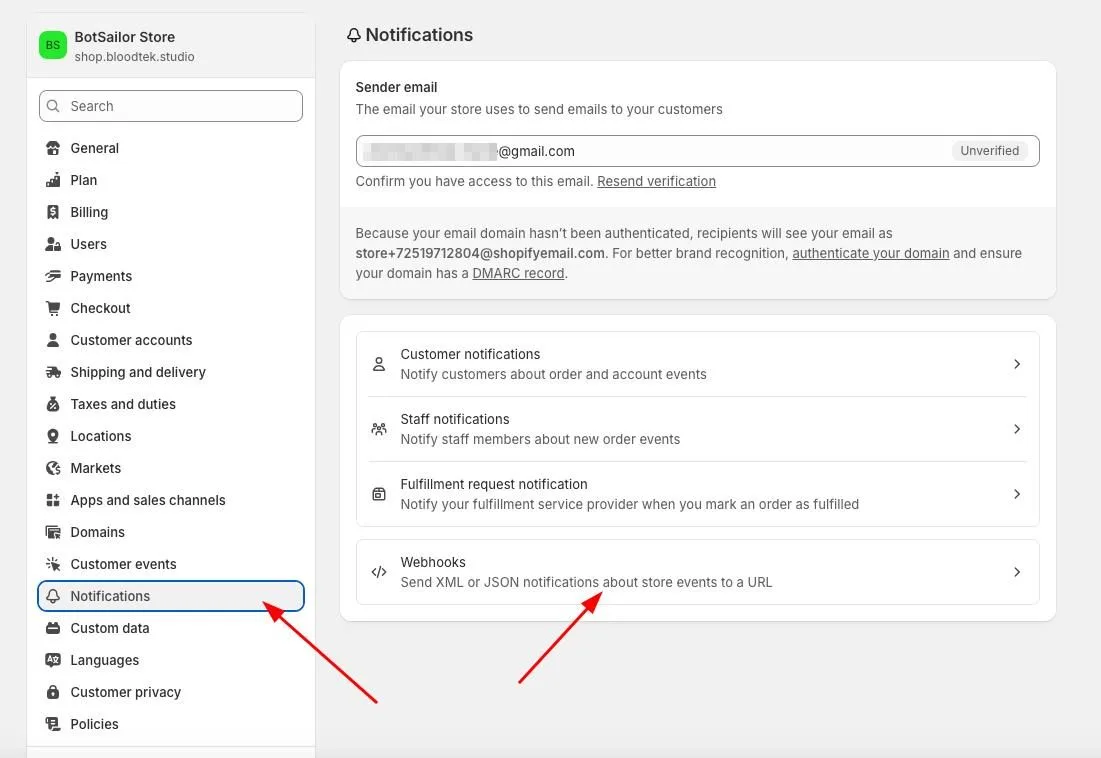
- Click “Create webhook”.
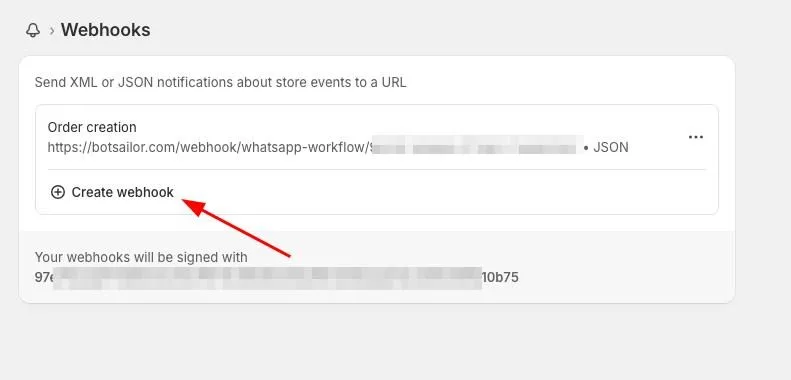
Configure the Shopify Webhook:
#
- For the “Event”, select “Order creation”.
- Ensure the “Format” is set to “JSON”.
- Paste the waatee Webhook Callback URL you copied earlier into the “URL” field.
- Keep the “Webhook API version” as recommended or select the latest stable version.
- Click “Save”.
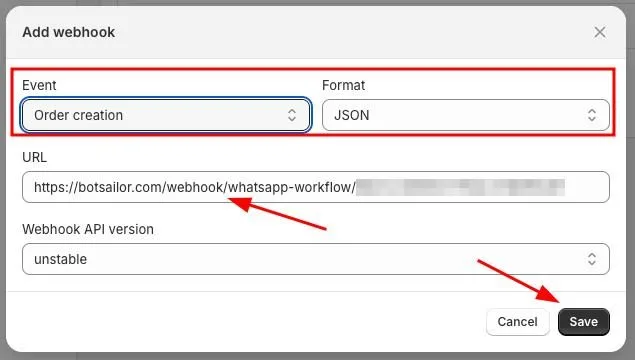
Map Webhook Data in waatee:
#
- Go back to your waatee workflow settings.
- Click on the workflow you created.
- Use the “Capture Webhook Response” button to receive a test data payload from Shopify (you might need to trigger a test order in Shopify or use the “Send test” option in Shopify’s webhook settings).
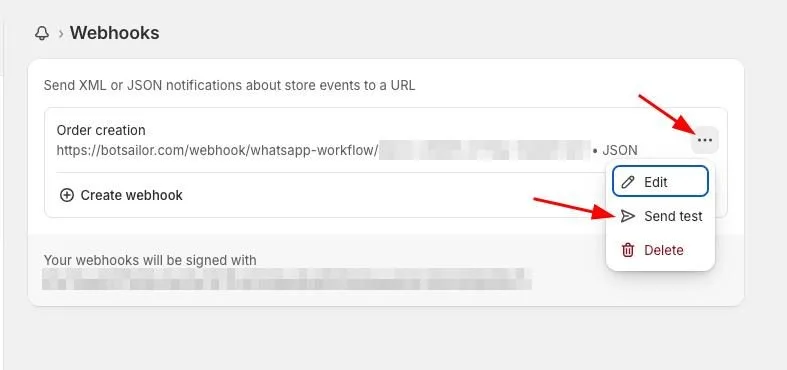
- Once data is received, map the relevant data fields from the webhook response to the variables in your WhatsApp message template. For example, map the customer’s phone number to the PHONE NUMBER field, customer name to the USER NAME field, order details to the SYSTEM CART PRODUCT LIST field, etc. Use Data Formatters if needed to format the data correctly.
- Under “Send message with a delay”, set the delay to 0 minutes for instant notifications.
- Configure any additional actions you want to happen after a successful webhook call, such as assigning conversations or adding labels.
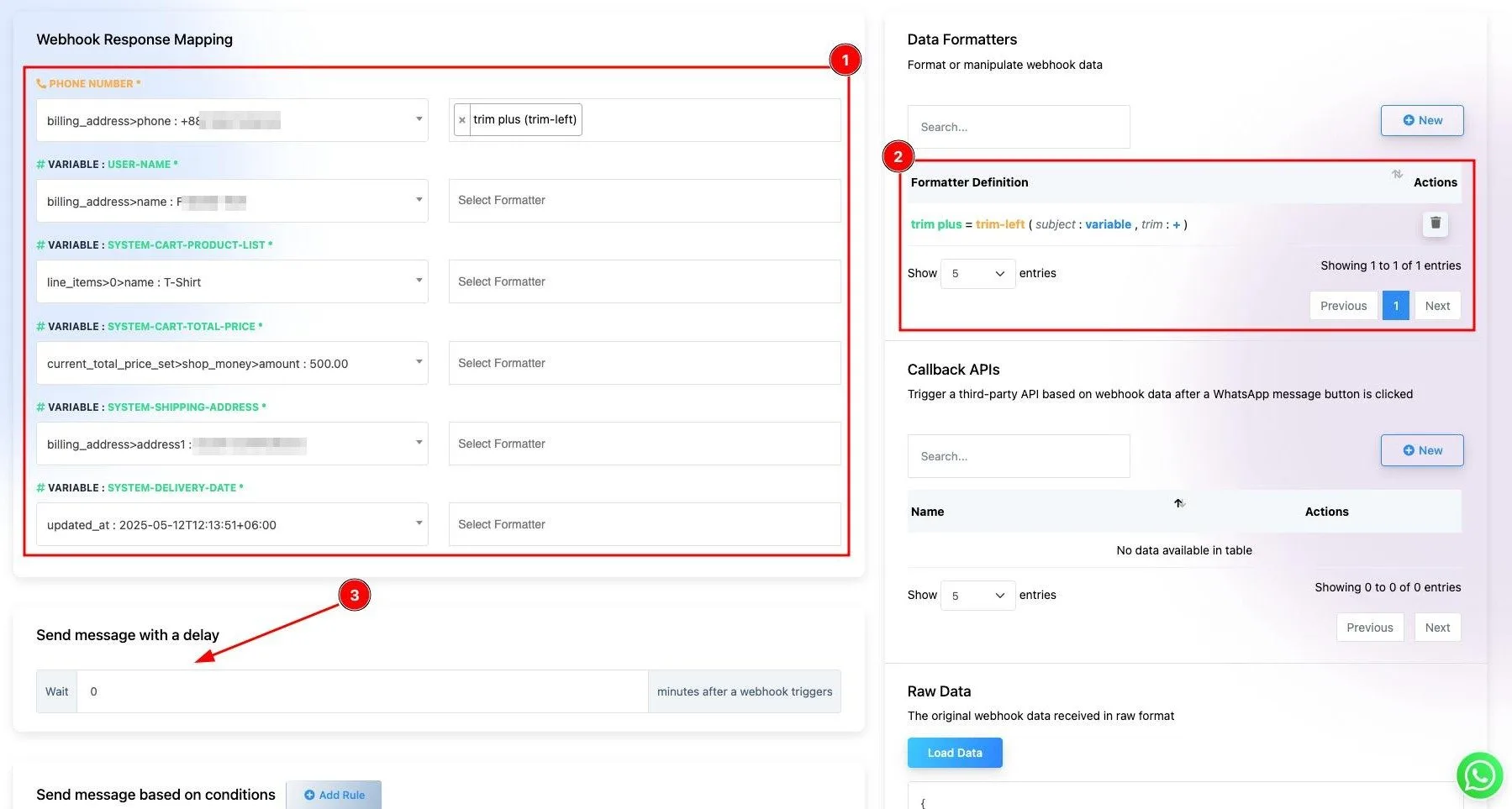
Save and Test:
#
- Click “Save Workflow” in waatee.
- Place a test order on your Shopify store to ensure the notification is sent correctly to the designated WhatsApp number with the right information.
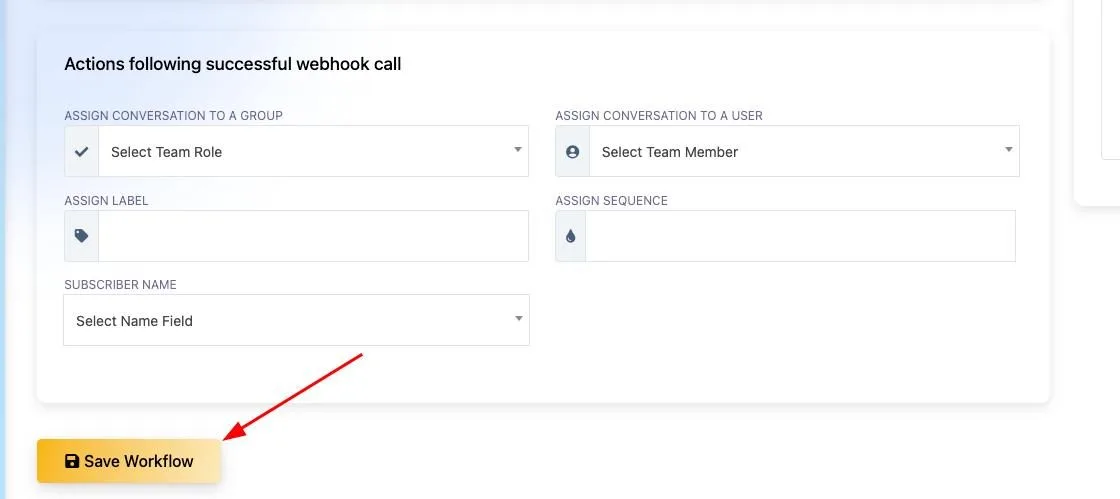
Track Workflow Status
To track the performance of your order notifications, go to the Webhook Workflow section. Here you can see how many messages were sent, delivered, read, or skipped.
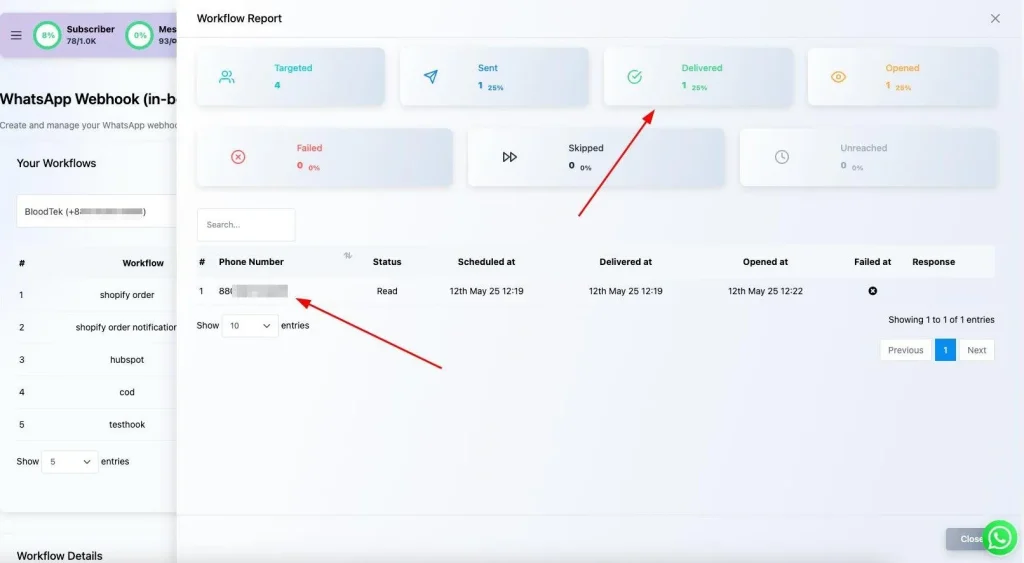
Sample Order Notification
After setup, your customers will receive order notifications like this:
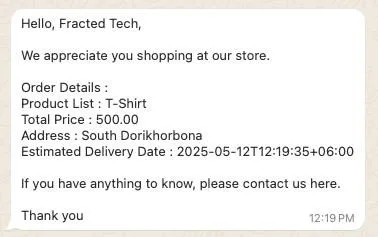
Conclusion
By setting up Shopify order notifications with waatee, you can ensure that your customers are promptly informed about their order status via WhatsApp. This automated feature increases customer engagement and ensures a smooth post-purchase experience.



