- What is WooCommerce Integration in waatee?
- Why Integrate WooCommerce with waatee?
- Step-by-Step Guide to Integrating WooCommerce with waatee
- Step-by-Step Setup Guide of Setting Up WhatsApp Abandoned Cart Automation
- Step 1: Connect waatee to Your WhatsApp Business Account
- Step 2: Create a Message Template for Abandoned Carts
- Step 3: Configure Webhook Workflow in waatee
- Step 4: Install the WooCommerce Abandoned Cart Plugin
- Step 5: Map Webhook Responses to Customer Data
- Step 6: Test the Abandoned Cart Recovery Campaign
- Best Practices for WooCommerce-waatee Integration
- Conclusion
WooCommerce powers thousands of online stores, but abandoned carts and lack of real-time communication can cost businesses revenue. That’s where waatee comes in. By integrating your WooCommerce store with waatee, you can automate WhatsApp messaging for order updates, abandoned cart recovery, customer support, and marketing—boosting both sales and satisfaction.
This guide walks you through the full WooCommerce integration process and shows how to set up automated WhatsApp reminders for cart recovery.
What is WooCommerce Integration in waatee? #
waatee’s WooCommerce integration connects your online store with WhatsApp automation tools. This integration leverages WooCommerce’s REST API to enable waatee to send real-time, automated notifications directly via WhatsApp.
Why Integrate WooCommerce with waatee? #
- Automate Customer Communication: Automatically send order confirmations, shipping updates, and personalized offers.
- Recover Lost Sales: Instantly trigger abandoned cart reminders.
- Enhance Customer Experience: Keep customers informed and engaged through timely WhatsApp messages.
- Increase Efficiency: Save time and resources by automating routine communication tasks.
Step-by-Step Guide to Integrating WooCommerce with waatee #
Step 1: Access waatee E-commerce Integration Settings #
- Log in to your waatee dashboard.
- Navigate to Settings from the left-hand menu.
- Click on E-commerce Integration.
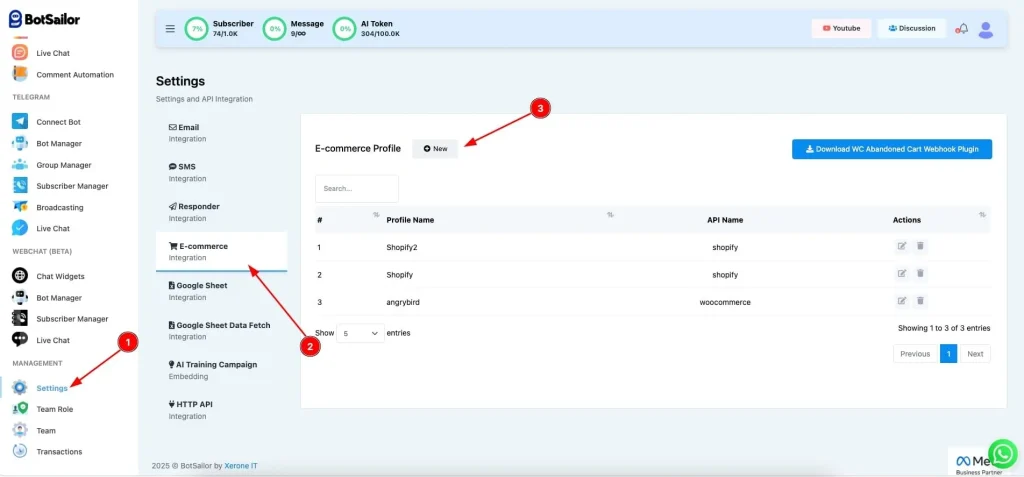
Step 2: Create a New WooCommerce Profile #
- Click the New button on the E-commerce integration page.
- In the pop-up window, select the WooCommerce
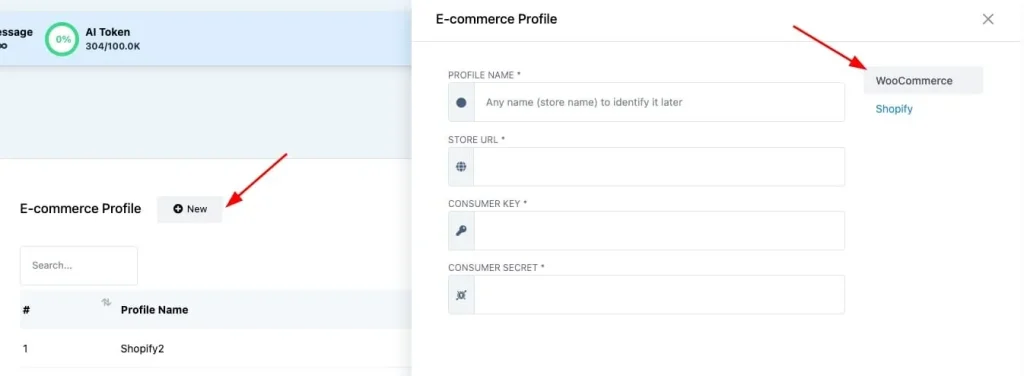
Step 3: Provide Your WooCommerce Store Details #
Enter the following required information:
- Profile Name: A unique identifier for your WooCommerce store (e.g., “MyStore”).
- Store URL: The complete URL of your WooCommerce store (e.g., https://example.com).
- Consumer Key: Obtain this from your WooCommerce admin panel (WooCommerce → Settings → Advanced → REST API).
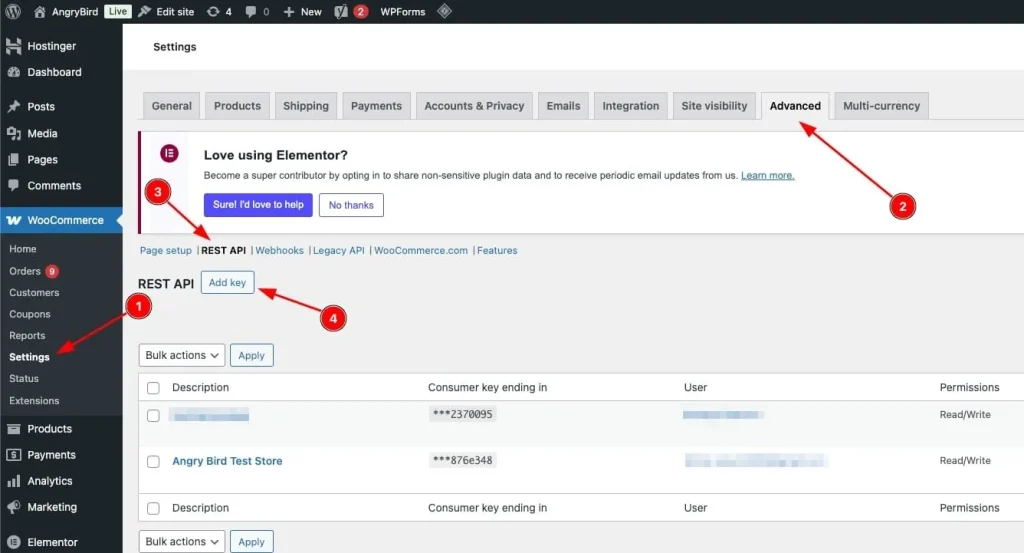
- Consumer Secret: Also found in the WooCommerce REST API settings area alongside the consumer key.
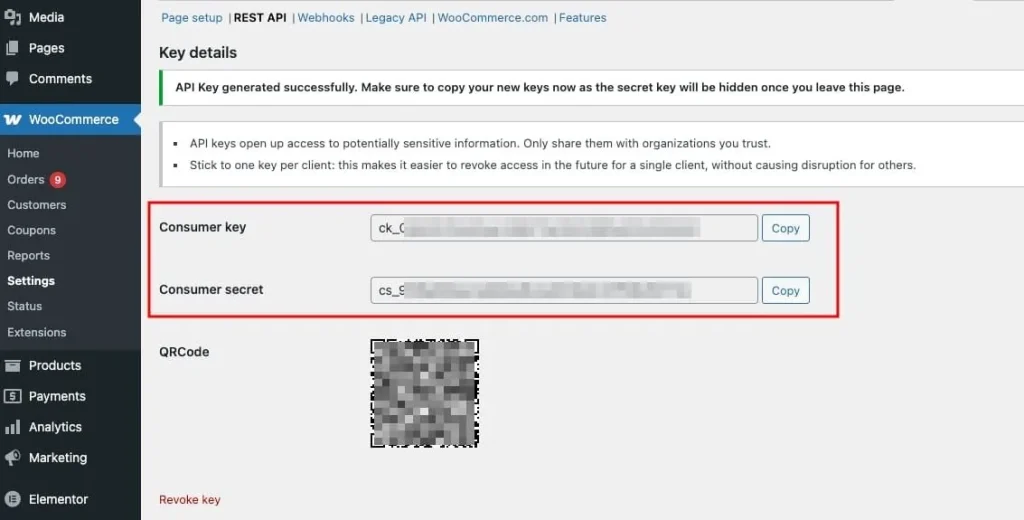
Step 4: Save Your Integration Settings #
- Click Save to finalize the integration.
- Your WooCommerce store is now successfully integrated with waatee!
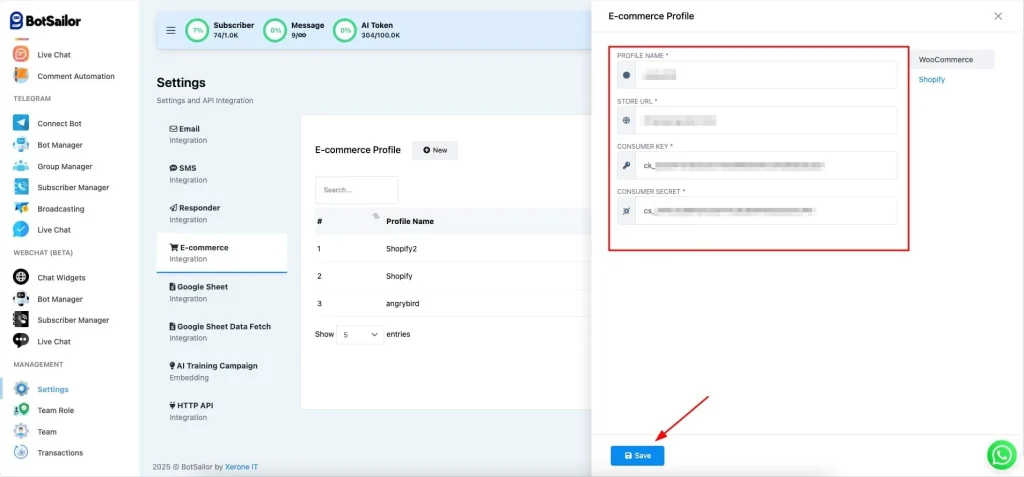
Step-by-Step Setup Guide of Setting Up WhatsApp Abandoned Cart Automation #
Step 1: Connect waatee to Your WhatsApp Business Account #
- Create an Account: Sign up at waatee
- Go to Bot Manager: Navigate to WhatsApp Bot Manager
- Click “Connect WhatsApp”: Link your verified WhatsApp Business API account
- Verify Settings: Ensure the account syncs and appears as connected
Note: WhatsApp now requires 2FA and business verification to comply with 2025 regulations. Ensure both are completed.
Step 2: Create a Message Template for Abandoned Carts #
1. Go to WhatsApp Bot Manager > Message Templates > Create
2. Template Setup:
- Name: cart_recovery_reminder
- Category: Marketing
- Header (Optional): Add a title or image
3. Message Body Example:
Hello #User-Name#, you left something behind! Complete your purchase now by clicking below.
4. Use variables like #User-Name#, #Item# for personalization
5. Add interactive buttons like “Checkout Now” or a carousel of products
6. Submit for WhatsApp approval
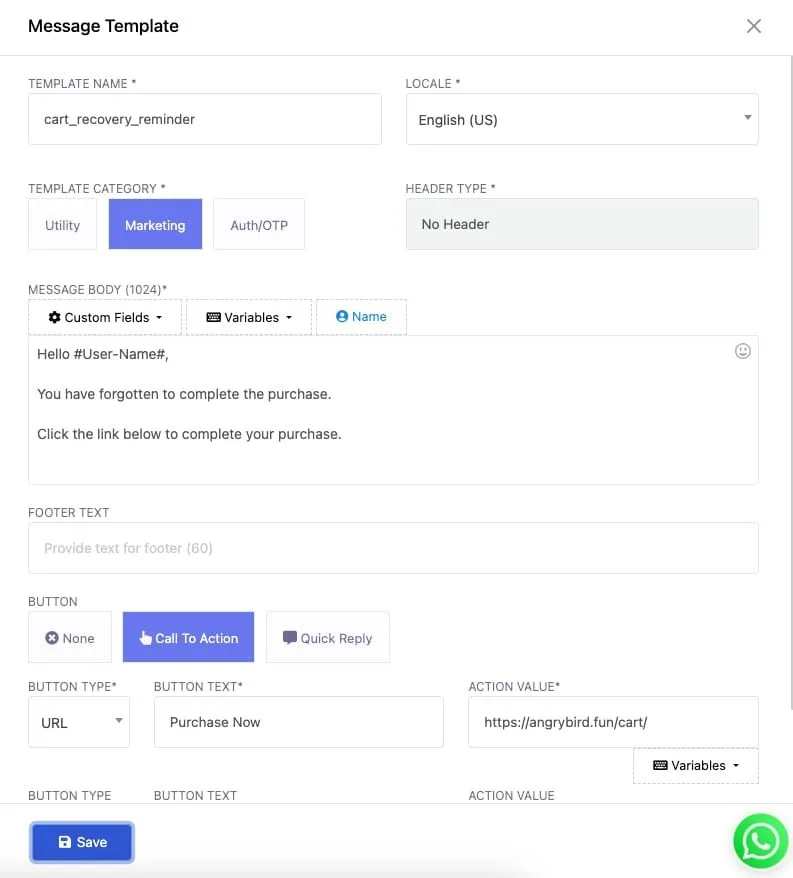
Step 3: Configure Webhook Workflow in waatee #
- Go to Webhook Workflow > Create
- Name it: WooCommerce Cart Recovery
- Select your connected WhatsApp account
- Choose the approved template
- Click “Create Webhook” and copy the URL provided
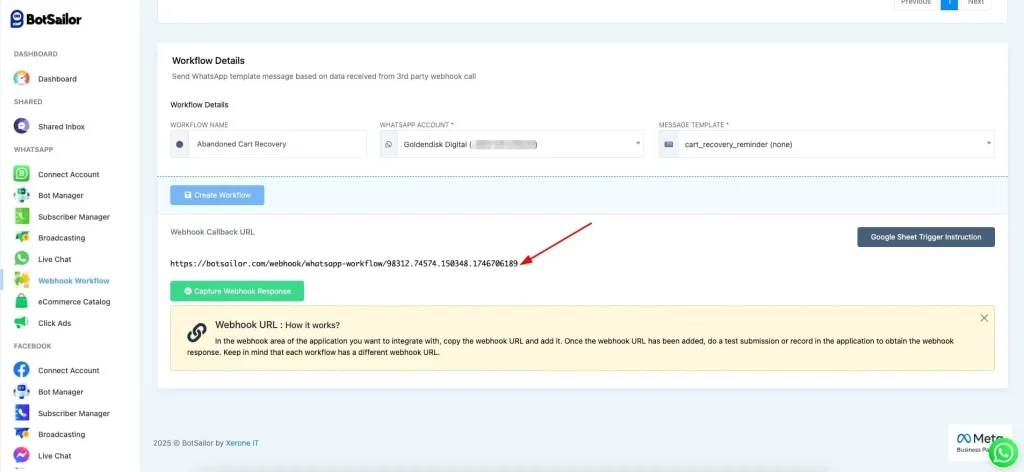
Tip: Enable real-time triggers to send messages based on live customer behavior.
Step 4: Install the WooCommerce Abandoned Cart Plugin #
- Go to Integration > E-Commerce in waatee
- Download the WooCommerce Abandoned Cart Webhook Plugin
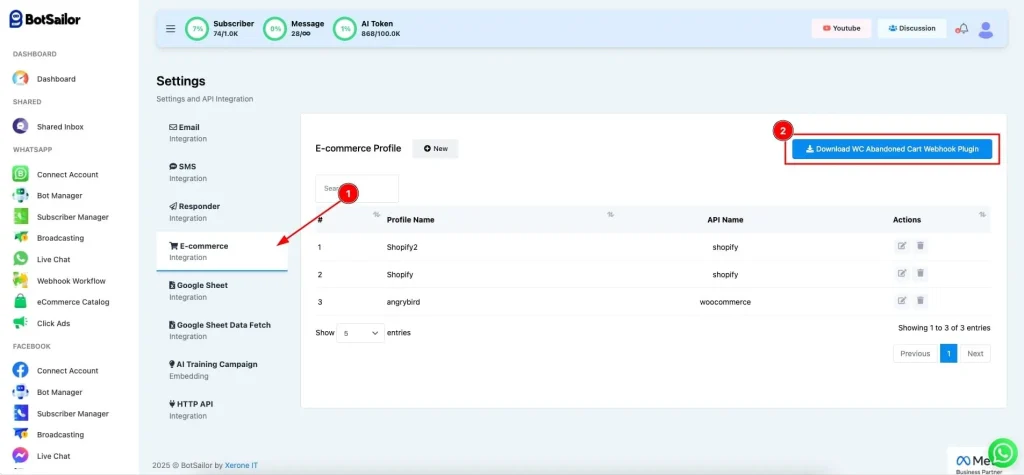
- Upload and activate it via your WordPress dashboard
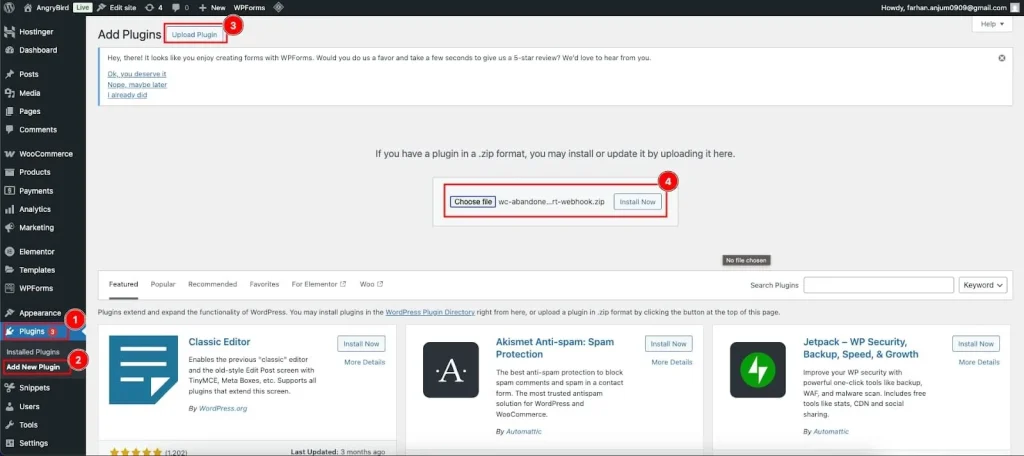
- Navigate to Settings > Abandoned Cart Webhook Setting
- Paste the Webhook URL from waatee and save
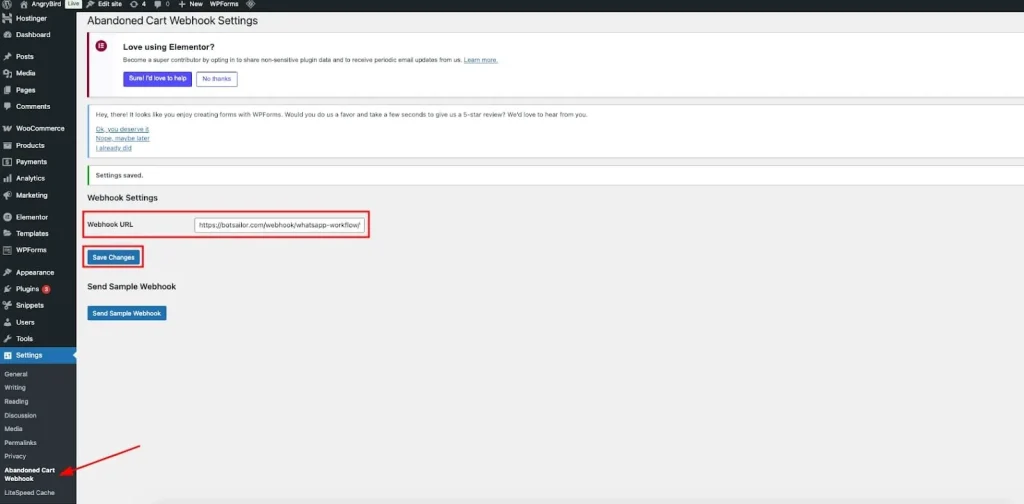
Ensure WooCommerce is up-to-date for plugin compatibility with multi-currency and subscription carts.
Step 5: Map Webhook Responses to Customer Data #
- Open your webhook in waatee
- Click on Webhook Response Mapping
- Map Fields:
- Phone Number → billing_phone
- Name → billing_first_name
- Cart Items → line_items or similar
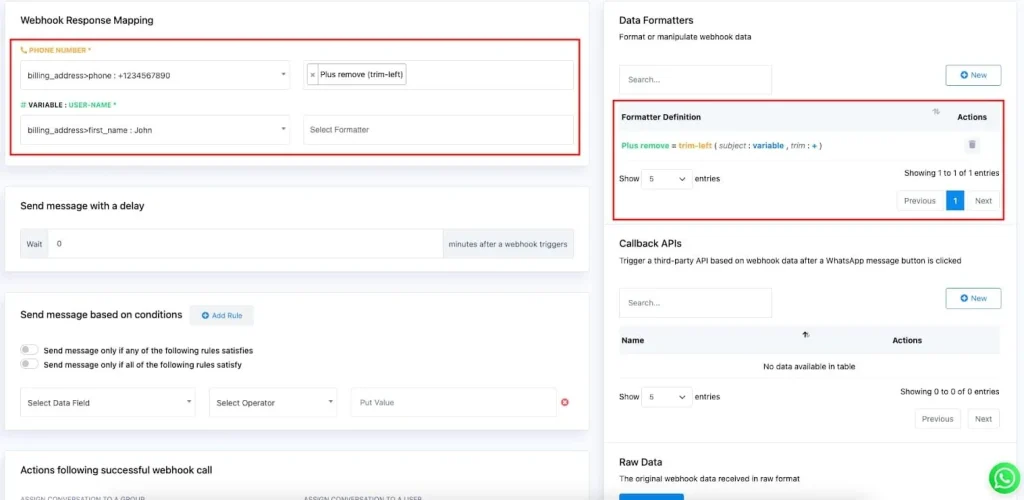
Format phone numbers to WhatsApp’s standard (e.g., no + signs if needed)
Note: Follow data privacy compliance such as GDPR when mapping personal data.
Step 6: Test the Abandoned Cart Recovery Campaign #
- Simulate a cart abandonment using a test account
- Enter a real phone number and leave the cart without checking out
- In WordPress, go to Send Sample Webhook
- Confirm the message is delivered via WhatsApp

If issues arise, check:
- Template approval status
- Correct mapping of data
- Webhook connectivity
Best Practices for WooCommerce-waatee Integration #
- ⏰ Send reminders within 1–2 hours of abandonment
- 👤 Use dynamic variables for personalization
- ⛔ Limit reminders to 2 max per user
- 🌍 Support multi-currency and multi-language stores
- 📊 Track message performance via waatee analytics
Key Benefits
- ✅ Recover lost revenue with automation
- 🌟 Boost customer satisfaction
- ⌚ Save time with hands-off workflows
- 🤝 Improve retention with timely communication
- 📊 Gain insights from campaign analytics
Conclusion #
With waatee + WooCommerce, you get a powerful duo to automate customer interactions and boost sales. Especially with WhatsApp abandoned cart recovery, you can turn missed checkouts into confirmed purchases. It’s easy, effective, and designed for today’s mobile-first shoppers.



