- 🧾 Step 1: Create Your Twilio Account
- 📱 Step 2: Verify Your Phone Number
- 🔐 Step 3: Get Your Twilio SID, Token & Phone Number
- 🛠️ Step 4: Log in to waatee and Set Up Twilio SMS ProfileLog in to your waatee dashboard.
- 📝 Step 5: Enter Twilio Credentials in waatee
- ✅ Final Step: Confirm Integration
- 📌 Frequently Asked Questions (FAQs)
- How do I create a Twilio account for waatee SMS integration?
- Where can I find my Twilio SID, Auth Token, and Phone Number for waatee?
- What steps are involved in setting up a Twilio SMS profile in waatee?
- What information do I need to enter in waatee to integrate with Twilio?
- How can I confirm that my Twilio integration with waatee is successful?
If you’re looking to send SMS globally using waatee, Twilio is one of the best services to integrate. In this guide, we’ll walk you through the full process—from creating a Twilio account to connecting it with your waatee SMS integration settings.
🧾 Step 1: Create Your Twilio Account #
- Go to https://www.twilio.com/try-twilio
- Fill in your:
- First Name
- Last Name
- Email Address
- Password
- First Name
- Complete the CAPTCHA verification and agree to the terms.
- Click Continue to proceed.
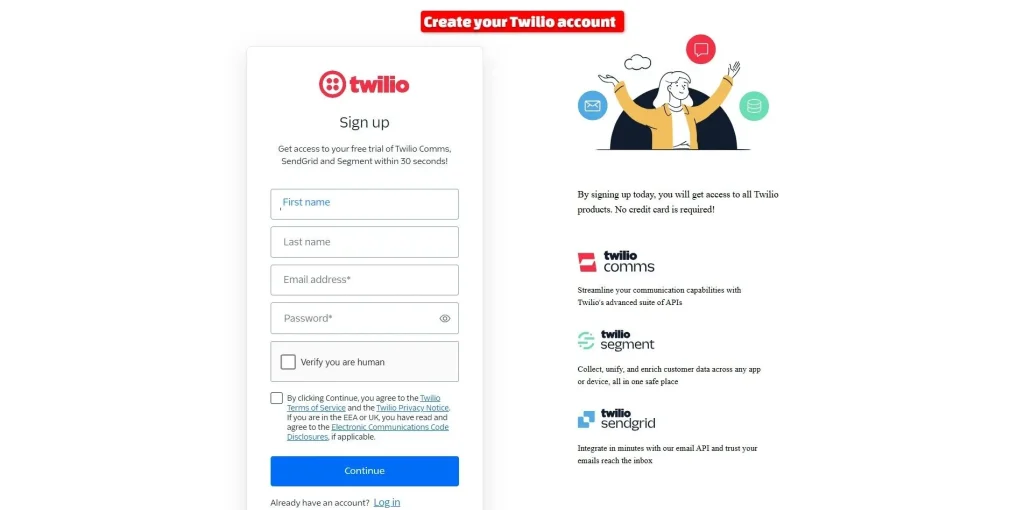
#
📱 Step 2: Verify Your Phone Number #
- Select your country (e.g., Bangladesh).
- Enter your phone number.
- Click Send code via SMS to receive a verification code.
- Enter the code when prompted to verify.
#
#
#
#
🔐 Step 3: Get Your Twilio SID, Token & Phone Number #
After successful registration, go to your Twilio Dashboard.
- Navigate to your Account Info section.
- Copy the following credentials:
- Account SID
- Auth Token
- Twilio Phone Number
- Account SID
These are essential for integration.
#
#
#
🛠️ Step 4: Log in to waatee and Set Up Twilio SMS ProfileLog in to your waatee dashboard. #
- Navigate to: Settings (left sidebar) ➝ SMS Integration
- Click the New button to create a new SMS profile.
- Select Twilio as the API provider from the options.
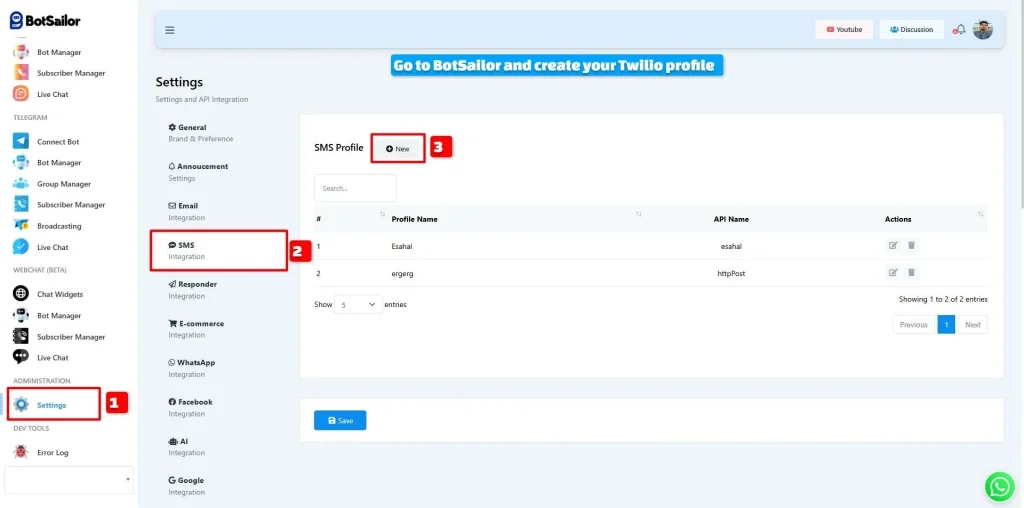
#
📝 Step 5: Enter Twilio Credentials in waatee #
- Enter the Profile Name (e.g., Twilio).
- Paste your:
- Auth SID
- Auth Token
- Sender/From (Twilio Phone Number)
- Auth SID
- Click Save to finish the integration.
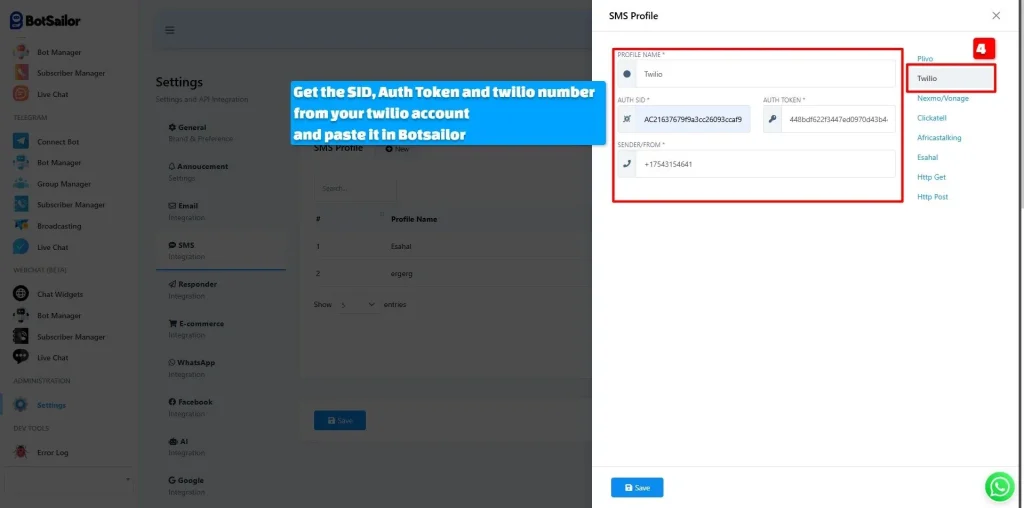
#
✅ Final Step: Confirm Integration #
You’ll now see your new Twilio SMS profile listed in the integration table. It’s ready to be used in SMS broadcasting campaigns globally via waatee.
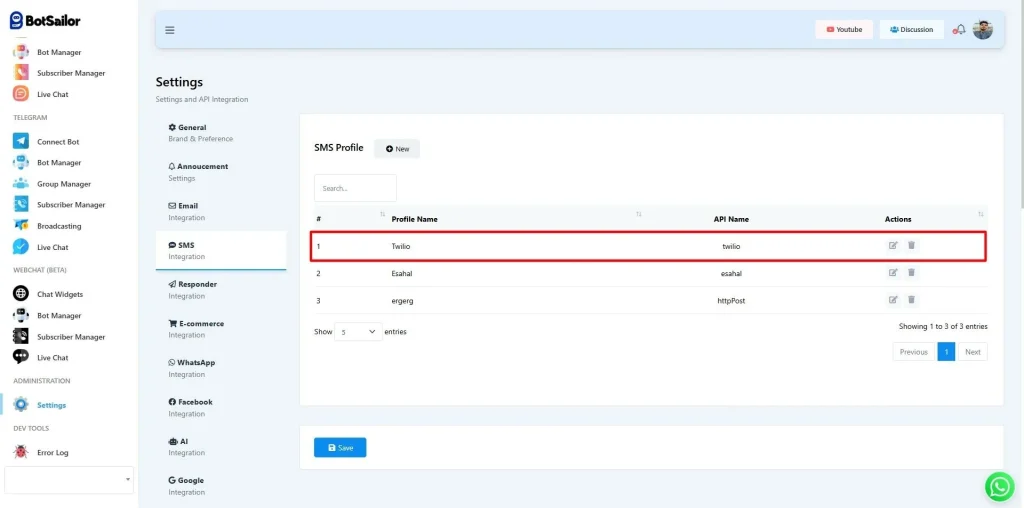
📌 Frequently Asked Questions (FAQs) #
How do I create a Twilio account for waatee SMS integration? #
To create a Twilio account for integrating with waatee, navigate to the Twilio website (https://www.twilio.com/try-twilio) and fill out the registration form with your first name, last name, email address, and desired password. Complete the CAPTCHA verification and agree to the terms of service before clicking “Continue.” You will then be prompted to verify your phone number by selecting your country, entering your phone number, and submitting the verification code sent via SMS.
Where can I find my Twilio SID, Auth Token, and Phone Number for waatee? #
After successfully registering and logging into your Twilio account, you can find your essential integration credentials on the Twilio Dashboard. Locate the “Account Info” section, where you will be able to copy your Account SID, Auth Token, and your provisioned Twilio Phone Number. These three pieces of information are crucial for connecting Twilio with your waatee SMS integration settings.
What steps are involved in setting up a Twilio SMS profile in waatee? #
To set up a Twilio SMS profile within waatee, first log in to your waatee dashboard. Then, navigate to the “Settings” section located in the left sidebar and click on “SMS Integration.” On the SMS Integration page, click the “New” button to create a new SMS profile. From the available API provider options, select “Twilio.”
What information do I need to enter in waatee to integrate with Twilio? #
When creating a new SMS profile in waatee and selecting Twilio as the API provider, you will need to enter the following credentials: a descriptive “Profile Name” (e.g., Twilio), your unique “Auth SID” copied from your Twilio account, your “Auth Token” also found in your Twilio account details, and your “Sender/From” which is your Twilio Phone Number. After entering these details, click “Save” to complete the integration.
#
#
#
How can I confirm that my Twilio integration with waatee is successful? #
Once you have saved your Twilio credentials in the waatee SMS Integration settings, you will see your newly created Twilio SMS profile listed in the integration table. The presence of your Twilio profile in this list indicates that the integration has been successful and is ready for use in your global SMS broadcasting campaigns through waatee.



