waatee empowers businesses to automate email communication using their own SMTP accounts. Whether you’re sending instant emails to users after they submit a form, or delivering lead magnets like discount codes or welcome notes, integrating SMTP allows you to send messages directly from your domain with full control.
This guide will walk you through step-by-step instructions to connect an SMTP provider and start using it inside waatee’s automation flows.
What You Can Do With SMTP Integration in waatee #
- ✅ Send automated emails when a user submits their email address via chatbot flow
- ✅ Deliver confirmations, welcome messages, or downloads instantly
- ✅ Use your own sending email address (e.g., [email protected])
- ✅ Maintain full control over branding and delivery
- ✅ No third-party email tools needed
🔔 Note: This guide is for end users of waatee not white-label resellers.
Prerequisites #
Before you begin:
- You must have an SMTP account (from your hosting provider or services like Gmail, Zoho, Hostinger, etc.)
- Know your SMTP Host, Port, Email Address, and Password
- Have a verified waatee account
- At least one chatbot flow with an email input field or email button setup
Step 1: Navigate to Email Integration Settings #
- Login to your waatee account
- From the left sidebar, go to Settings → Email Integration
- Click “Add New”
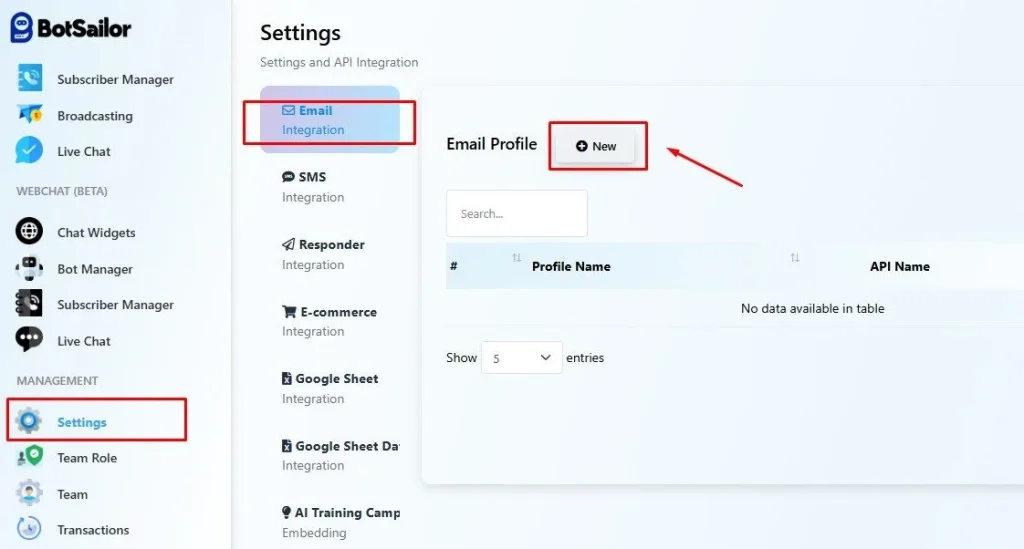
Step 2: Add Your SMTP Details #
You’ll see a form titled “Add Email Provider”. Fill out the following fields:
- Provider Type: Select SMTP
- Sender Name: Name that appears in the inbox (e.g., “Your Brand”)
- Sender Email: Email address you want to send from
- SMTP Host: Provided by your email service (e.g., smtp.yourdomain.com)
- SMTP Port: Usually 465 (SSL) or 587 (TLS)
- SMTP Username: Often same as your sender email
- SMTP Password: App password or login password
- Use SSL/TLS: Enable if your provider requires encryption
✅ Click Save
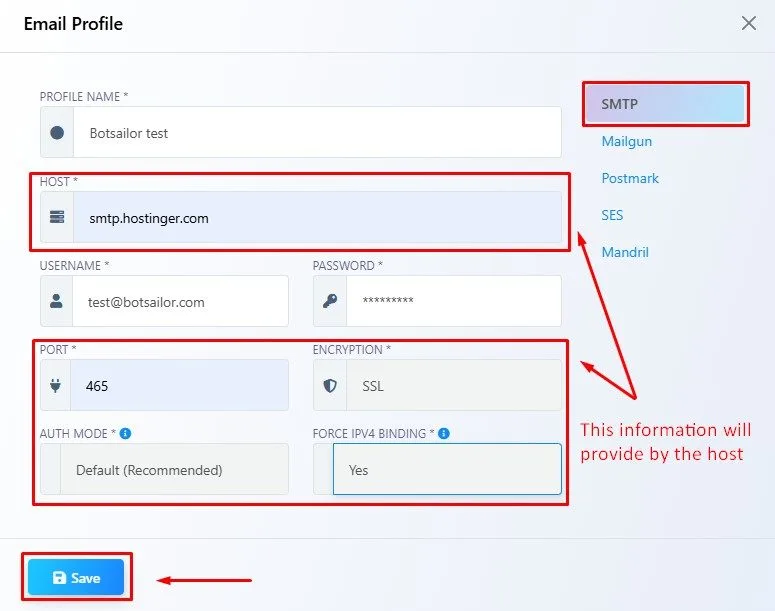
Step 3: Test Your Connection #
Once saved, waatee will validate the SMTP connection. If successful:
- You’ll see a confirmation message.
- Your SMTP provider will be listed as active.
- You can now use this in email
If there’s an error, check:
- SMTP host and port
- Email/password correctness
- SSL setting compatibility
✅ If you want to know more please read this article
Pro Tips for Better SMTP Delivery #
- Always use a verified domain (avoid free emails like Gmail for bulk)
- Set up SPF & DKIM records on your domain to prevent spam issues
- Keep email content clean — avoid too many links or spammy words
- Test your SMTP with your own address before going live
🚫 Troubleshooting #
| Problem | Solution |
| Connection failed | Double-check SMTP host, port, email & password |
| Email not delivered | Ensure the recipient email is valid and domain has SPF/DKIM |
| Delay in delivery | Check SMTP rate limits from your provider |
| Wrong sender info | Update the Sender Name/Email in SMTP settings |
Conclusion #
SMTP integration inside waatee unlocks fast, reliable, and branded email communication without any external tools. Whether you’re collecting leads, sending confirmations, or nurturing customers, email actions inside chatbot flows make the experience seamless and automated.
Ready to combine chatbot automation + branded email?
Go to Settings → Email Integration → Add SMTP and get started today!
FAQ #
Can I use Gmail SMTP with waatee?
Yes, you can use Gmail SMTP, but it’s recommended to use an App Password instead of your main Gmail password. However, Gmail is not ideal for bulk or marketing emails — use a professional SMTP provider like Zoho, Brevo, Mailgun, or your hosting SMTP for better results.
What should I do if the SMTP connection fails?
Check your SMTP credentials carefully:
- Make sure the host and port are correct
- Ensure the username and password are valid
- Try toggling the SSL/TLS setting
- Some providers may require app-specific passwords (like Gmail or Zoho)
Do I need to verify my domain before using SMTP?
While waatee doesn’t force domain verification, it’s highly recommended to verify your domain and configure SPF & DKIM records to improve deliverability and avoid spam issues.
Can I send bulk email campaigns through this SMTP integration?
waatee’s SMTP integration is designed for automated 1-to-1 transactional emails via chatbot flows. For large-scale email campaigns, use proper email marketing tools or a bulk SMTP service that supports high-volume sending.
How can I use SMTP in a chatbot flow?
Once your SMTP is configured:
- Go to your bot’s flow builder
- Add an “Email” action after collecting the user’s email address
- Select your SMTP provider and customize your email content
Is it secure to store my SMTP password inside waatee?
Yes. waatee encrypts your SMTP credentials during storage to ensure data security and privacy.
Can I connect multiple SMTP accounts?
Currently, each waatee account supports adding one active SMTP provider at a time. If you want to switch, simply remove the old one and add a new one.
Why are my emails going to spam?
Common reasons include:
- Sending from a free email (e.g., Gmail, Yahoo)
- Missing SPF/DKIM records
- Using spam-triggering keywords or too many links/images
- Unverified domain or blacklisted IP
Will white-label resellers need to configure SMTP separately for their clients?
This guide is only for waatee end users, not for white-label resellers. White-label SMTP integration might differ based on the reseller setup.
Is there any log to check if the email was sent successfully?
Yes. You can check chatbot conversation history or error logs under the bot flow section to confirm whether the email was triggered and delivered properly.



