🧭 Introduction #
Managing multiple bots or reusing successful automation flows shouldn’t be hard. With waatee, you can duplicate, export, or import any WhatsApp bot reply flow in seconds. This makes it incredibly easy to replicate high-performing bots for other pages, resellers, or campaigns — without starting from scratch.
This guide will walk you through the 3 main actions:
- Duplicate a bot flow
- Export a bot flow as a file
- Import a bot flow using a JSON file
Let’s dive in!
💡 Use Cases #
- Deploying the same flow across different WhatsApp numbers or pages
- Creating backups of your bot workflows
- Sharing bot structures between team members
- Reusing successful campaigns or templates
- Reseller client setup made faster
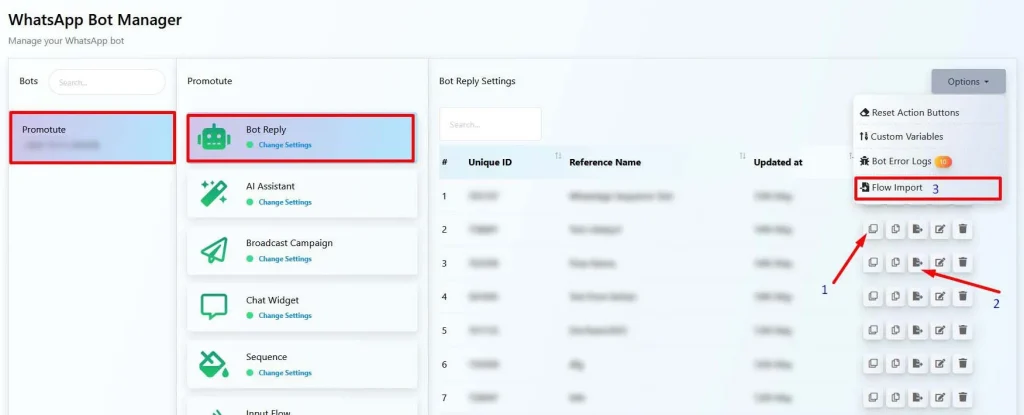
#
🔁 Step 1: Duplicate a Bot Flow #
To clone a bot flow within the same WhatsApp number:
- Navigate to the Chat Bot Manager (robot icon on the left sidebar).
- Select WhatsApp Bot (Same for other sections).
- Select your connected WhatsApp number (e.g., Promotute).
- Click on Bot Reply.
- Find the flow you want to duplicate.
- Click the first icon (📄) in the row (marked as 1 in the screenshot).
- A copy of the flow will be created.
📤 Step 2: Export a Bot Flow #
To save and reuse a bot flow elsewhere:
- In the Bot Reply list, find the flow you want to export.
- Click the third icon (marked as 2 in the screenshot).
- A .txt file will download automatically.
🛡 Note: API keys, template IDs, and tokens are excluded from the export for security.
#
📥 Step 3: Import a Bot Flow #
To reuse a previously exported bot flow:
- While inside Bot Reply, click the Options dropdown in the top-right.
- Select Flow Import (marked as 3 in the screenshot).
- Choose and upload your .txt file.
- Your imported flow will now appear in the list.
📌 Important: Make sure required WhatsApp templates or actions are set up before activating the flow.
#
📌 Summary Table #
| Action | Icon / Button | Purpose |
| Duplicate | (Icon 1) | Create a copy of an existing bot |
| Export | (Icon 3) | Save bot flow as a file |
| Import | “Flow Import” | Upload and reuse a bot flow |
#
❓ FAQs #
Can I duplicate a bot flow to a different WhatsApp number?
Yes. You can duplicate or import a flow to any number connected in your waatee account, as long as the new number has access to the required templates and features.
What happens if my exported bot uses a message template that doesn’t exist in the new number?
The imported bot will not work properly until you reassign or recreate the required WhatsApp templates under the new number.
Can I export multiple bot flows at once?
Currently, flows must be exported individually. Bulk export/import may be added in future updates.
Are all components (buttons, variables, conditions) included in export/import?
Yes, all logic, buttons, conditions, and variable references are included. However, sensitive data and credentials are stripped for safety.
Is it safe to share exported JSON files with others?
Yes — just ensure you’ve removed or redacted any custom tokens or URLs that shouldn’t be shared before sending the file.
#
🏁 Conclusion #
Duplicating, exporting, and importing bots in waatee is a powerful way to streamline your WhatsApp automation workflow. Whether you’re scaling campaigns, collaborating with teammates, or launching new client accounts, these features let you move fast and stay consistent.
Now you can deploy automation in minutes — not hours.



