- Step-by-Step Guide to Connect Facebook with waatee
- What Happens After Connection?
- FAQs – Connect Account (End User) on WhatsApp in waatee
- What does “Connect Account” mean in waatee for WhatsApp?
- What are the requirements to connect to my WhatsApp account?
- Can I use my personal WhatsApp number?
- How do I connect my WhatsApp account to waatee?
- Why do I need to log in with Facebook?
- What if I get an error while connecting?
- Can I connect multiple WhatsApp accounts?
- Do I need to pay anything to connect my account?
- How long does it take to get connected?
- Is there a way to test WhatsApp features before connecting my real number?
Easily integrate your Facebook account and business pages with waatee to start building powerful Messenger chatbots. This step-by-step guide will help you connect your Facebook and Instagram assets in just a few clicks.
Step-by-Step Guide to Connect Facebook with waatee #
To begin using Messenger Chatbots on waatee, you must first connect your Facebook account and business pages. Follow the steps below:
1. Log in to waatee Dashboard
- Navigate to the Facebook section from the left sidebar.
- Click on the Connect Account option.
2. Log In With Facebook
- At the top of the screen, click the Log In With Facebook button.
- Make sure you’re already logged into Facebook in your current browser tab.
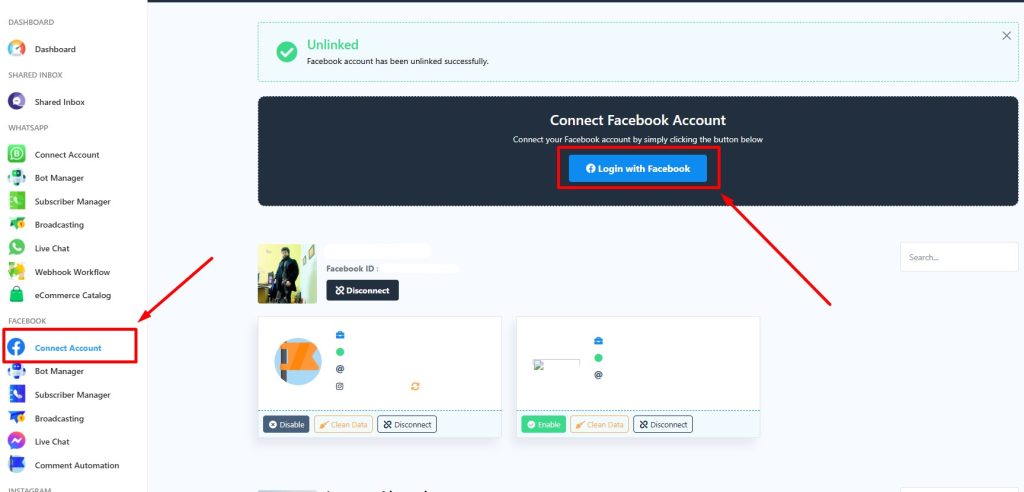
3. Grant Permissions
- Click Continue when prompted.
- Opt in to allow access to all current and future Facebook pages.
- Click Next, and opt in to all current and future businesses.
- Proceed and opt in to all current and future Instagram accounts.
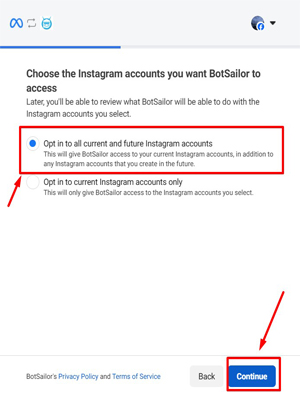
4. Finalize Connection
- Click Continue, then Save to complete the process.
- Your Facebook account is now connected with waatee, along with all related Facebook pages and Instagram accounts.
What Happens After Connection? #
Once connected, you’ll be able to:
- Manage all your Facebook Pages from within waatee.
- Create and deploy Messenger chatbots for each page.
- Access Instagram messaging automation if available.
You can view and manage your connected assets directly from the Facebook section on your waatee dashboard.
Keywords: connect Facebook with waatee, Facebook Messenger chatbot setup, connect Facebook business page waatee, integrate Instagram with waatee, how to use Messenger chatbot waatee
Let me know if you want to add images or CTA buttons.
FAQs – Connect Account (End User) on WhatsApp in waatee #
What does “Connect Account” mean in waatee for WhatsApp? #
“Connect Account” allows end users to link their WhatsApp Business Account (WABA) to waatee. This connection is necessary to send and manage WhatsApp messages, templates, and chatbots through waatee’s platform.
What are the requirements to connect to my WhatsApp account? #
To connect a WhatsApp account, you need:
- A Meta (Facebook) Business Manager account
- A Verified Business in Meta Business Manager
- A Phone number that is not already connected to another WABA
- Admin access to the Facebook Business page
Can I use my personal WhatsApp number? #
No, waatee only works with WhatsApp Business API numbers. Personal WhatsApp numbers or WhatsApp Business App numbers cannot be used.
How do I connect my WhatsApp account to waatee? #
- Log in to your waatee dashboard.
- Go to WhatsApp → Connect Account.
- Click Login with Facebook and authorize waatee to access your Business Manager and WhatsApp Business Accounts.
- Select your Business, number, and approve the connection.
A step-by-step guide will be provided on-screen to complete the process.
Why do I need to log in with Facebook? #
The WhatsApp Business API is managed by Meta. Logging in with Facebook grants waatee the required permissions to access your Business Manager and configure your WhatsApp Business Account.
What if I get an error while connecting? #
Common reasons include:
- Your business is not verified in Business Manager.
- The phone number is already registered elsewhere.
- You don’t have the required permissions.
Please ensure all prerequisites are met or contact waatee support for help.
Can I connect multiple WhatsApp accounts? #
Yes. waatee allows you to connect multiple WABAs. You can manage each account separately for different businesses or campaigns.
Do I need to pay anything to connect my account? #
Connecting is free, but using WhatsApp Business API requires a Meta-approved WABA and message fees may apply as per Meta’s pricing policy.
How long does it take to get connected? #
If your business is already verified and the number is eligible, the connection can be completed in just a few minutes.
Is there a way to test WhatsApp features before connecting my real number? #
Yes, Meta allows developers to use a temporary test number via Meta Developer tools. You can use this to explore features, but real campaigns require a full WABA setup.



