🧭 Introduction #
No automation is perfect without the right tools for monitoring and debugging. In waatee, the Bot Error Logs feature helps you quickly pinpoint and fix flow-related issues, while Custom Variables give you powerful personalization options for your bot replies.
Whether you’re troubleshooting JSON issues or injecting dynamic user data into responses, this guide walks you through using both tools efficiently.
💡 Use Cases #
- Detecting why a bot failed to send a message
- Debugging syntax errors in custom API calls
- Viewing failed user interactions in real-time
- Creating personalized experiences using dynamic variables
- Managing customer-specific data inside bot replies
📛 Step 1: Open the Bot Error Logs Panel #
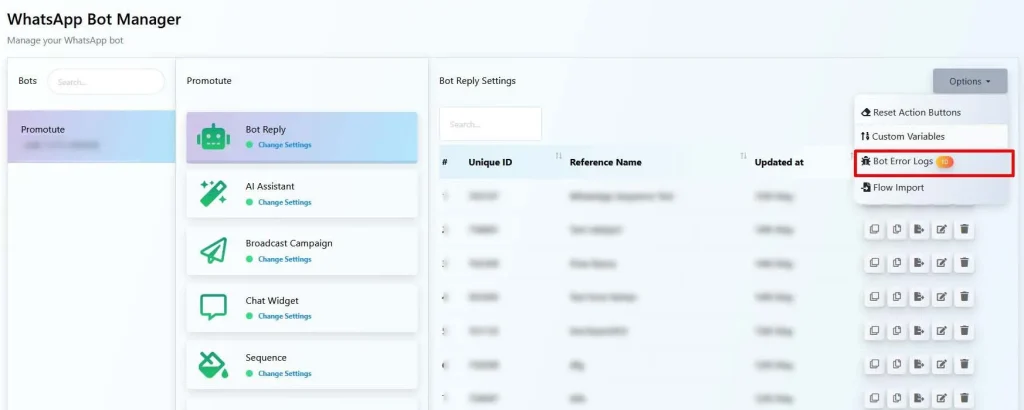
- Go to the Bot Manager from the left sidebar and select your WhatsApp number (e.g., Promotute).
- Click on Bot Reply to open the bot flow list.
- Click the Options button in the top right.
- Select Bot Error Logs (highlighted with an orange badge showing the error count).
#
🪵 Step 2: View and Understand the Error Log #
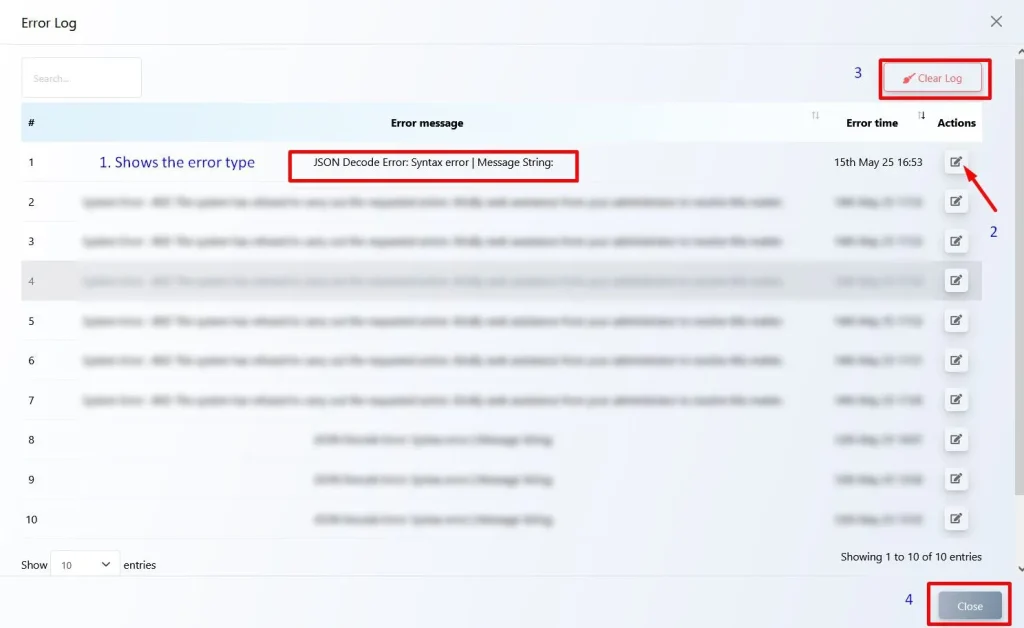
You’ll now see the Error Log panel:
| Column | Description |
| # | Error index number |
| Error message | Explains the cause (e.g., JSON Decode Error) |
| Error time | Shows when the error occurred |
| Actions | Use the ✏️ icon to jump to the faulty flow directly |
🔁 Common Errors:
- JSON Decode Error: Usually occurs when the message body format is incorrect.
- System Error – 403/404: Often caused by broken URLs or authentication issues.
#
🧹 Step 3: Clear or Close the Log #
- Click Clear Log (top-right) to delete all logged errors.
- Use the Close button (bottom-right) to exit without clearing.
It’s recommended to review and fix issues before clearing the log.
#
🧩 Step 4: View and Manage Custom Variables #
- Again, from the Options dropdown, select Custom Variables.
- You’ll be able to define and view user-specific variables like:
- {{first_name}}
- {{order_id}}
- {{membership_status}}
These variables can be inserted into your bot messages for personalized output.
✅ Custom variables are stored per user and updated automatically during interactions.
#
📌 Summary Table #
| Feature | Location | Purpose |
| Bot Error Logs | Options > Bot Error Logs | Debug flow execution issues |
| Edit Flow from Log | ✏️ button in log panel | Fix the broken bot directly |
| Clear Error Logs | Top-right in log modal | Clean old/unresolved logs |
| Custom Variables | Options > Custom Variables | View & manage dynamic data per user |
#
❓ FAQs #
What is a JSON Decode Error?
It means the bot received a message or data format that is not valid JSON — usually caused by malformed external API responses.
Will clearing logs delete my bot data?
No. Clearing logs only removes the list of past errors. Your bot flows and users remain unaffected.
Can I fix a flow directly from the error log?
Yes! Click the ✏️ icon beside the error entry to jump into the faulty flow for editing.
Are custom variables global or user-specific?
They are user-specific. Each user has their own set of values for defined variables.
How do custom variables update?
They can be updated via Input Flow, webhook data, or bot actions like “Set Variable.”
#
🏁 Conclusion #
With Bot Error Logs and Custom Variables, waatee gives you two essential tools for both reliable troubleshooting and powerful personalization. Keep your bots error-free and your conversations dynamic — all from one centralized interface.
🔍 Debug smarter. Personalize deeper. Manage better.



