🧭 Introduction #
waatee’s Filtered Word/Sentence Reply feature allows you to reply automatically to Facebook post comments based on specific keywords or phrases. Whether it’s product inquiries like “price” or engagement triggers like “how,” this tool ensures users receive a personalized reply without manual effort.
You can even attach images or videos, create fallback responses for unmatched words, and store the entire setup as a reusable template.
#
💡 Use Cases #
- Reply with product pricing info when someone comments “price”
- Send media-rich replies (images/videos) for specific questions
- Set different replies for different keywords
- Provide fallback replies when no keywords are matched
- Automate support replies to common FAQs in comments
🛠️ How to Set Up Filtered Comment Reply #
1️⃣ Select Your Post #
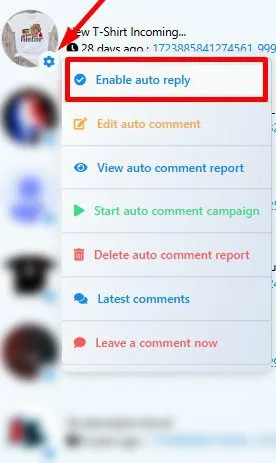
From the Latest Posts list, click the ⚙️ gear icon beside your Facebook post and choose Enable auto reply.
2️⃣ Choose Reply Type #
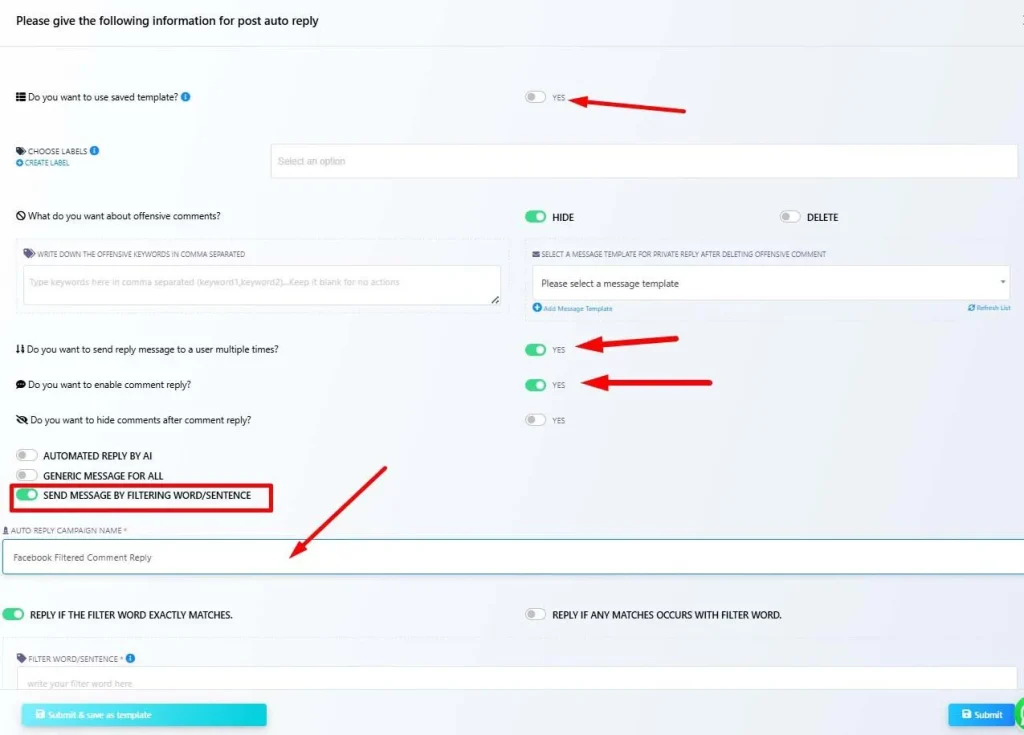
- Toggle off the “Do you want to use saved template?”
- Enable reply to same user multiple times
- Enable comment reply
- Select the “SEND MESSAGE BY FILTERING WORD/SENTENCE”
- (Optional) Enable hiding comments after replying
- Name your campaign (e.g., Facebook Filtered Comment Reply)
⚙️ Filtering Setup #
3️⃣Enable Filter Match #
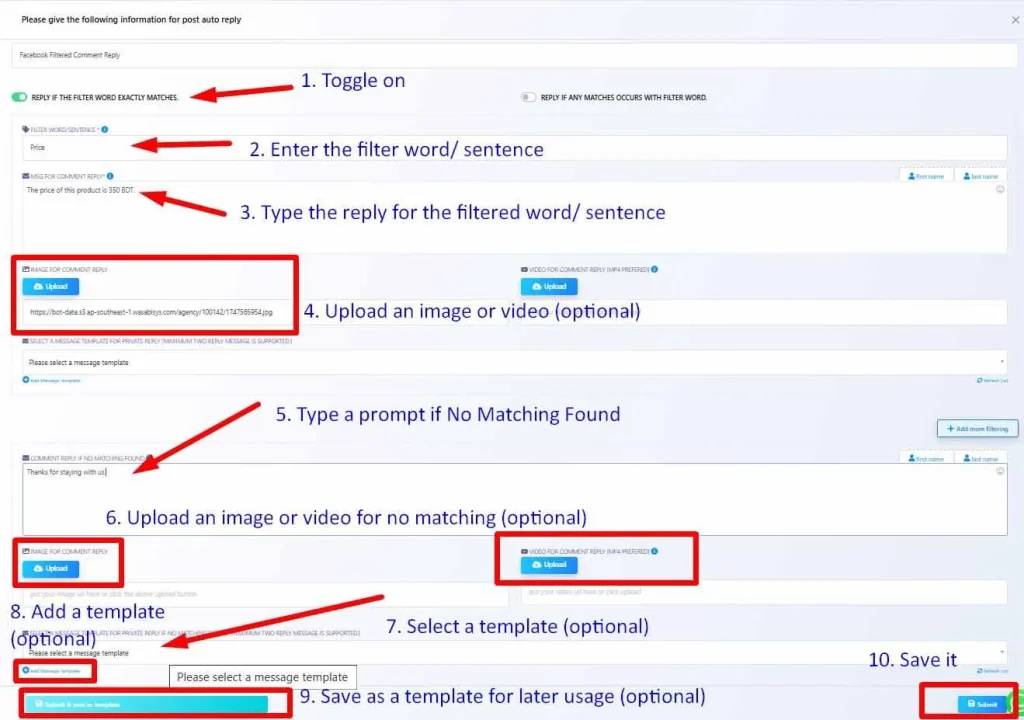
Choose one:
- ✅ Reply if the filter word exactly matches
- 🔄 Or: Reply if the word exists anywhere in the sentence
4️⃣Add Filters and Responses #
For each filter:
- Enter the Filter Word/Sentence
Example: Price - Type the Response Message
Example: The price of this product is 350 BDT. - (Optional) Upload an Image or Video
For visual engagement
#
5️⃣ Add No-Match Fallback #
In case a comment doesn’t match any keyword:
- Type a general response message
Example: Thanks for staying with us. - Optionally upload fallback media (image/video)
6️⃣ Final Options #
- Select a template for private message replies (optional)
- Click ✅ Submit to activate
- Or: Submit & Save as Template for future use
✅ Example Results #
#
When a comment matches: #
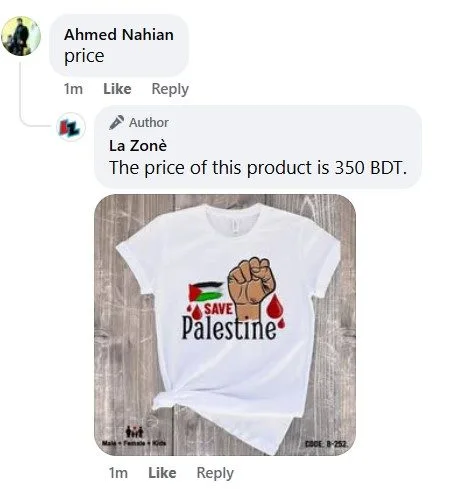
User: price
Bot (La Zonè): The price of this product is 350 BDT. (With product image)
When no match is found: #
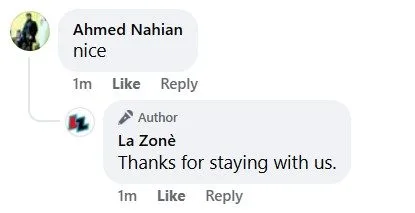
User: nice
Bot (La Zonè): Thanks for staying with us.
#
📋 Summary Table #
| Step | Action |
| Enable Auto Reply | Click gear icon → Enable auto reply |
| Select Filter Mode | Choose “Send Message by Filtering Word/Sentence” |
| Set Campaign Name | Provide a unique name |
| Enter Filter Words | Add specific triggers like “price”, “size” etc. |
| Set Reply Message | Define the public reply for each filter |
| Add Media (Optional) | Attach image or video per reply |
| Set No-Match Message | General fallback message and optional media |
| Save Configuration | Submit or save as reusable template |
#
❓ FAQs #
Can I add multiple keywords in one reply setup?
Yes, use the “Add more filtering” button to create multiple word-response blocks.
What happens if the comment doesn’t match any keyword?
The fallback message will be posted (if configured).
Can I upload product images with replies?
Yes. You can upload one image or video for each filter or fallback.
Will the user know this is automated?
No. The response looks just like a normal Facebook reply.
Can I use this for product catalogs or service questions?
Absolutely. Many use this for price queries, shipping info, size guides, etc.
🏁 Conclusion #
The Filtered Comment Reply system in waatee offers powerful automation to intelligently respond to user comments. Save time, boost engagement, and deliver value instantly — all without human intervention.
🧠 Smart replies. 🎯 Targeted answers. 🚀 Zero delay



