- 🔹 Key Use Cases
- 🔹 Step-by-Step Setup Guide
- 🔹 Conclusion
- ❓ Frequently Asked Questions (FAQs)
- Do I need a Business Instagram account?
- Can I connect multiple Instagram accounts?
- Why don’t I see my Instagram page listed after logging in?
- Is this integration secure?
- Do I need to install any extra app or plugin on Facebook or Instagram?
- Can I reply to Instagram messages in real time from waatee?
- What happens if I remove waatee from my Facebook settings?
- How do I disconnect my Instagram account from waatee?
- Can I clean previous subscriber data if I reconnect a new page?
- Does this integration support Instagram comments as well?
- How often do I need to reauthorize the connection?
Instagram DM automation is a game-changer for businesses looking to streamline customer communication and marketing. With waatee, you can automate replies, manage conversations, and build flows using your Instagram Business Account connected directly to Meta. This guide will walk you through the entire process of connecting your Instagram account to waatee via Facebook login.
🔹 Key Use Cases #
- 🤖 Auto-reply to Instagram Direct Messages with smart flows
- 🛍️ Automate responses to product queries from your Instagram shop
- 🧑💼 Use live chat to support customers directly from your waatee dashboard
- 📊 Segment and manage Instagram subscribers for targeted campaigns
- 💬 Manage Instagram comment automation alongside DMs
🔹 Step-by-Step Setup Guide #
✅ Step 1: Go to Instagram → Connect Account #
From your waatee dashboard, click on “Connect Account” under the Instagram section in the left sidebar.
🖼️ [Ref: Image 1]
✅ Step 2: Click on “Login with Facebook” #
You’ll see a blue button labeled “Login with Facebook”. Click it.
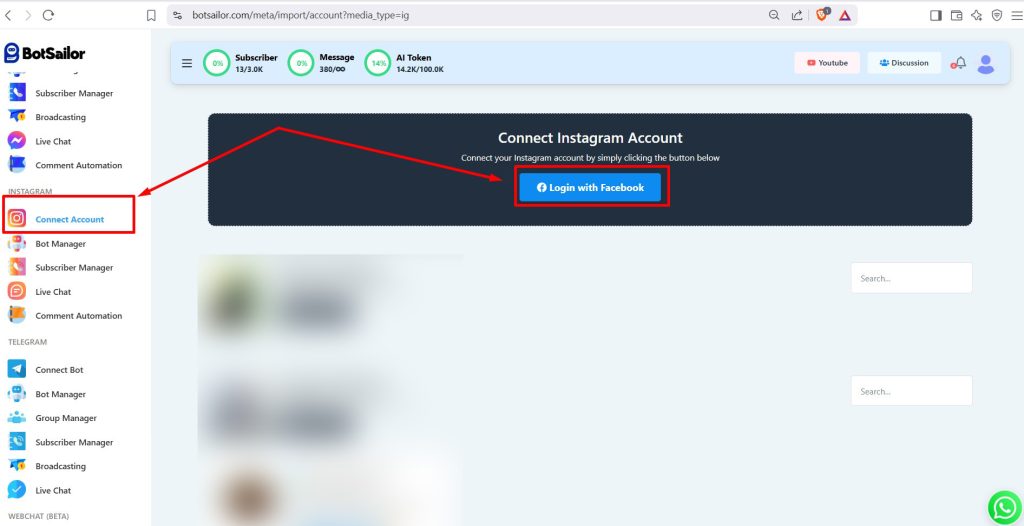
📌 Make sure your Facebook account is already logged in and linked to your Instagram Business Account.
✅ Step 3: Grant Required Permissions #
During the Facebook permission dialog:
- Opt in to all current and future Pages
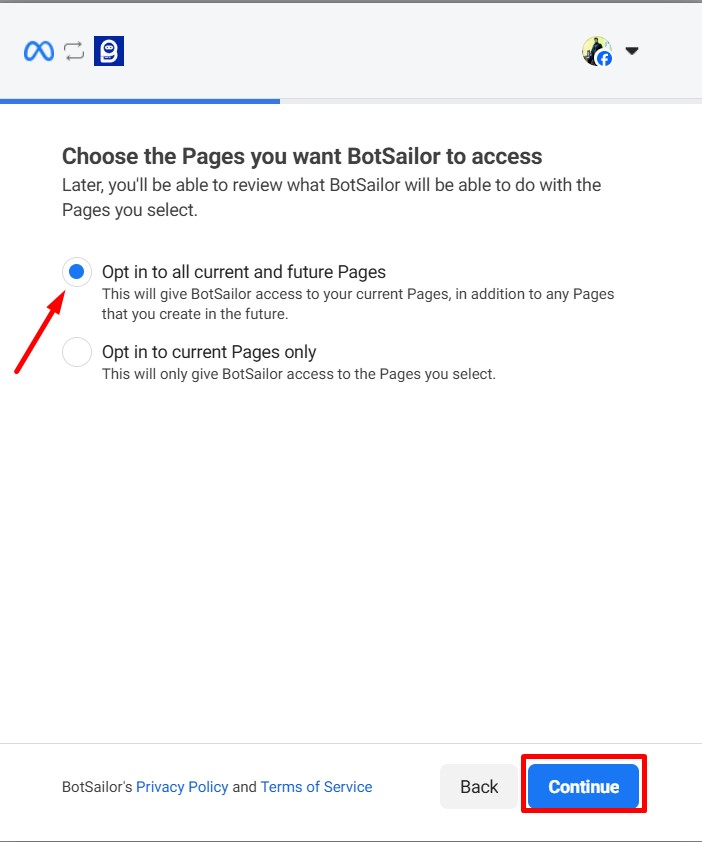
- Opt in to all current and future Businesses
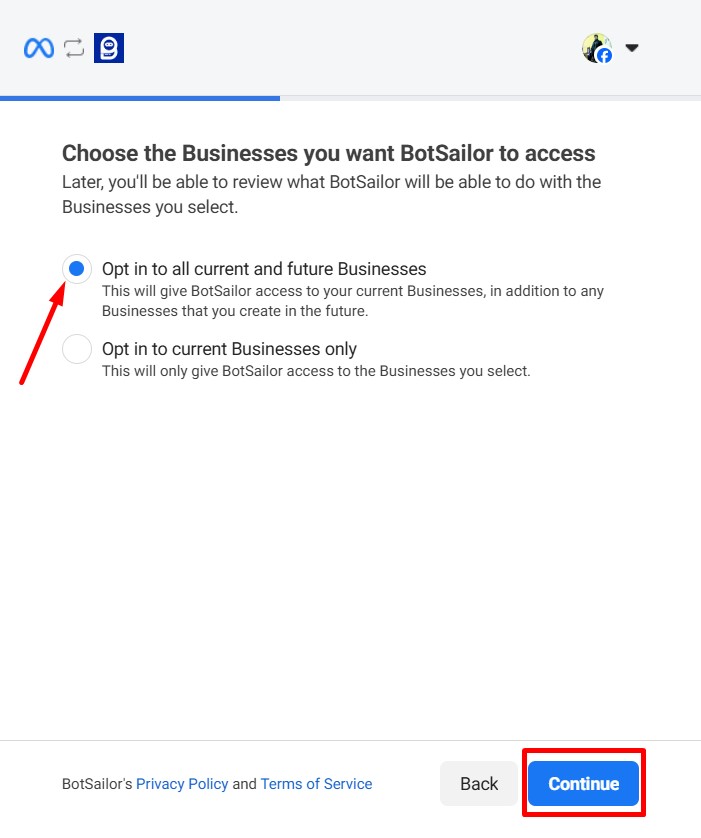
- Opt in to all current and future Instagram accounts
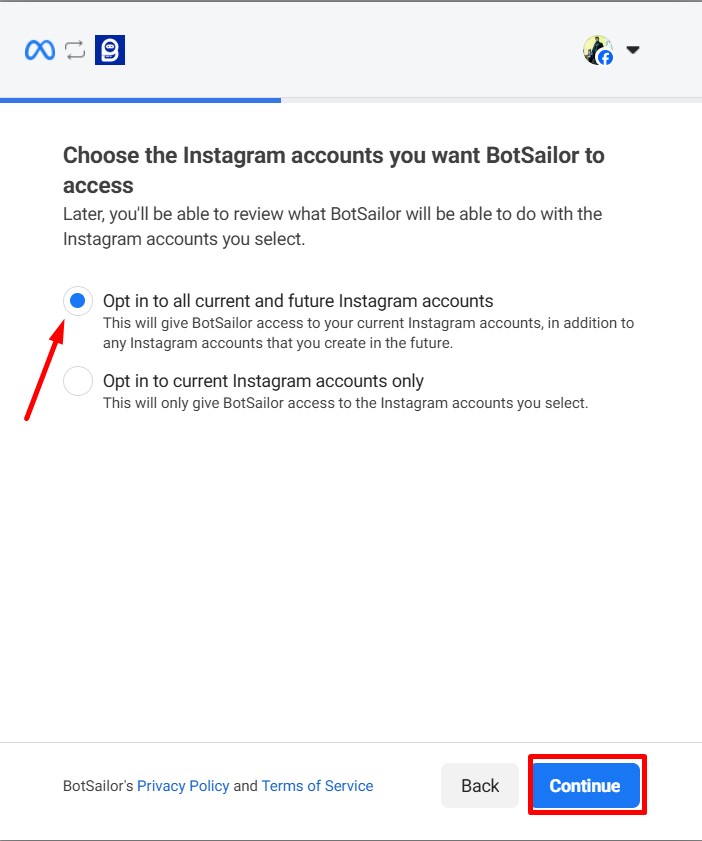
⚠️ These permissions are necessary to allow waatee to access and manage your account smoothly.
✅ Step 4: Confirm Access Request #
You’ll now see a screen showing the complete list of access waatee is requesting:
- Email address
- Page insights
- Business & Instagram content management
Click on “Save” to proceed.
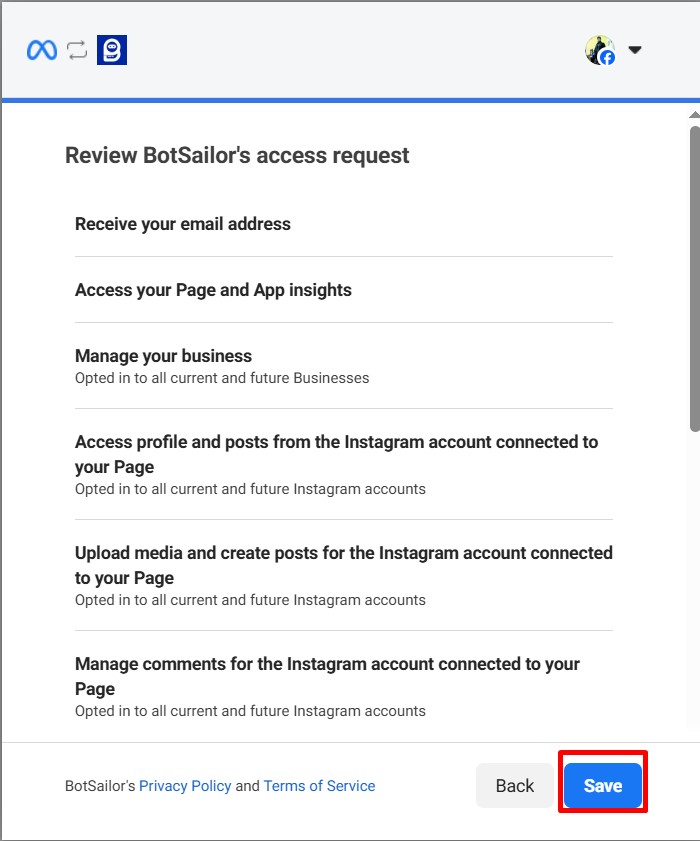
✅ Step 5: Enable Your Instagram Account #
Once completed, you’ll be redirected back to the waatee dashboard. You should now see your Instagram Business Page listed under Connect Account.
Click the “Enable” button next to your connected page to activate the automation features.
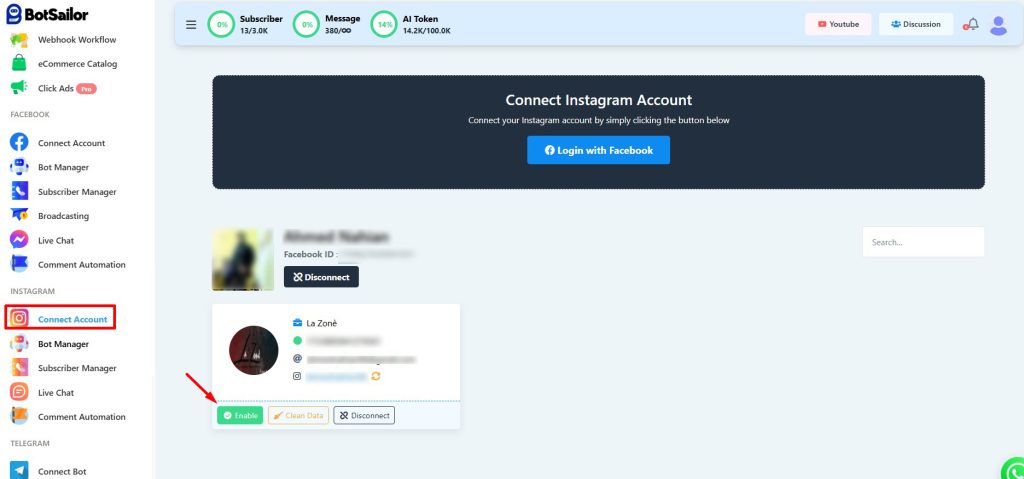
🔹 Conclusion #
By completing the steps above, your Instagram account is now successfully connected with waatee. You can now start building automated flows, replying to DMs, and managing subscribers—all from one platform. This is ideal for customer support, sales queries, or campaign engagement.
❓ Frequently Asked Questions (FAQs) #
Do I need a Business Instagram account? #
Yes. Only Instagram Business Accounts linked to a Facebook Page are supported.
Can I connect multiple Instagram accounts? #
Yes. You can connect and manage multiple accounts from the same dashboard, as long as they are properly linked to Facebook Pages.
Why don’t I see my Instagram page listed after logging in? #
Ensure your Instagram account is:
- A Business account (not personal or creator)
- Linked to a Facebook Page you manage
- Logged in via the correct Facebook user
Is this integration secure? #
Yes. waatee uses Meta’s official API and login system, and your data is protected by OAuth-based token permissions.
Do I need to install any extra app or plugin on Facebook or Instagram? #
No. Everything is handled through Facebook’s secure login and Meta API. You don’t need any third-party plugins or browser extensions.
Can I reply to Instagram messages in real time from waatee? #
Yes. Once your account is connected and enabled, go to Live Chat → Instagram, and you’ll be able to reply to incoming DMs instantly from the waatee dashboard.
What happens if I remove waatee from my Facebook settings? #
If you remove waatee from your Facebook integrations:
- The Instagram connection will be deactivated
- You’ll no longer be able to send/receive messages
- You’ll need to go through the Connect Account flow again
How do I disconnect my Instagram account from waatee? #
Go to Instagram → Connect Account and click the “Disconnect” button.
⚠️ This will remove all automation features for that account, but your previous campaign data will remain safe unless manually deleted.
Can I clean previous subscriber data if I reconnect a new page? #
Yes. waatee gives you a “Clean Data” option to remove previously imported subscriber and message data, useful when connecting a different Instagram account.
Does this integration support Instagram comments as well? #
Yes. waatee also includes Comment Automation for Instagram. Once your account is connected, you can manage auto-replies for posts, mentions, and comment inbox filtering.
How often do I need to reauthorize the connection? #
Typically, once connected and authorized, the session remains active. However, if you change your Facebook password, remove app access, or change Instagram roles, you may be prompted to reconnect.



